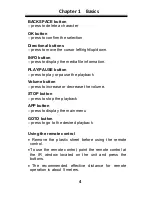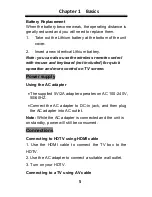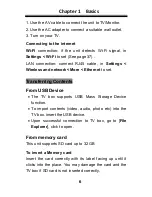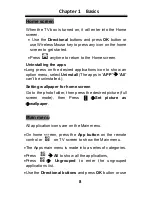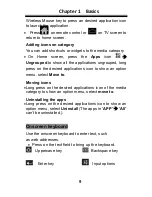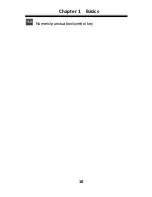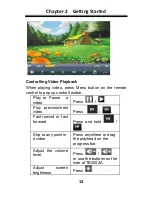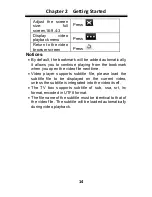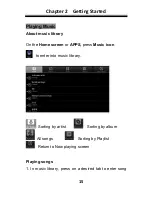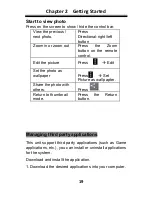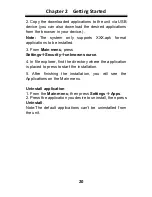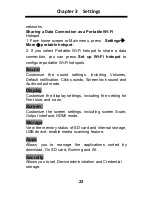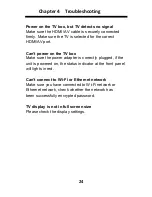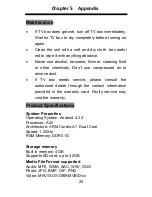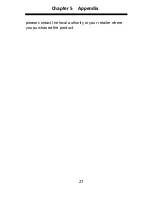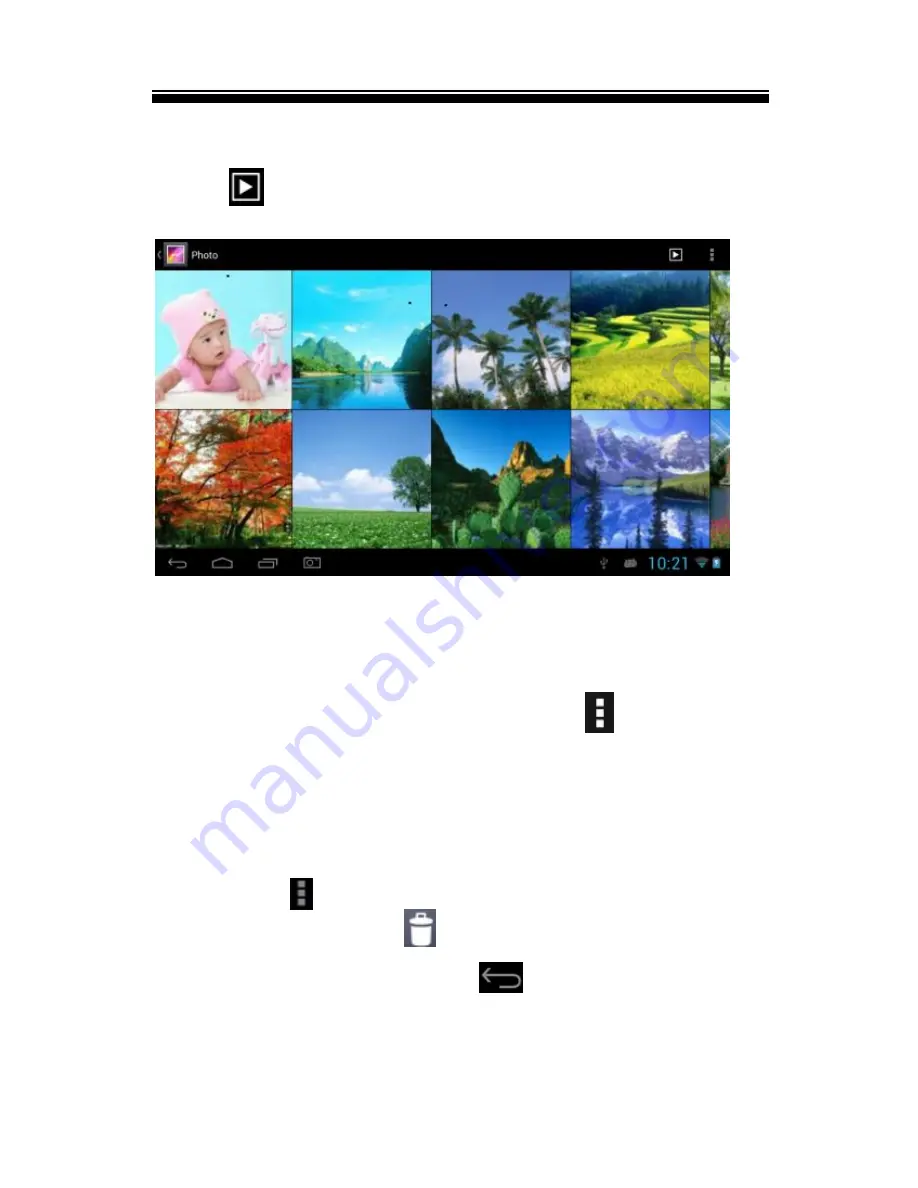
Chapter 2 Getting Started
18
Thumbnail view displays the catalog as a table of
thumbnail images in adjustable sizes.
Press
to start photo slide show, press anywhere on
the screen to stop the slide show.
Press on the desired photo to full screen view.
Press and hold the desired photo to select it and press
again to deselect.
In thumbnail view mode, press
to use the
option menu.
Select item:
select multiple photos
Group by :
sort the photo list
To delete photo files, press and hold the desired photo,
or press
Select item
to select the photo to be
deleted, then press
.
In full screen mode, press
to return to thumbnail
view mode.