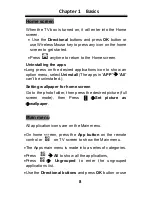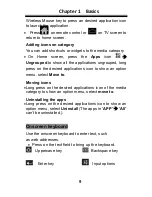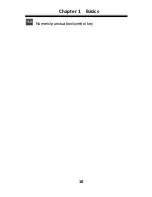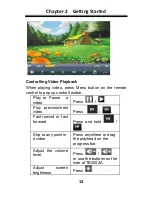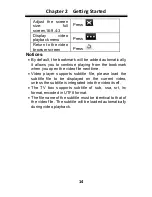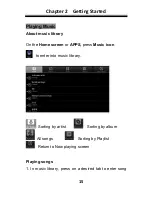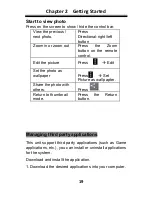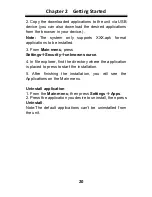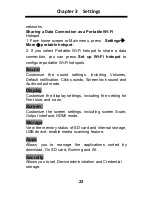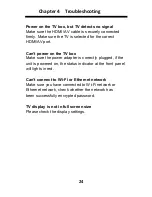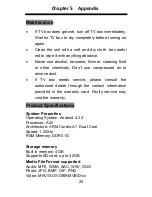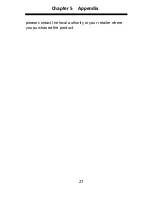Chapter 3 Settings
21
From
Home screen
or
Main menu
, press
Settings tab
Settings icon
, then press the desired items to be
configured to start the Setting.
Wireless & networks
The Wi-Fi settings allow you manage networks, such as
turn Wi-Fi on and join Wi-Fi networks.
Turn on Wi-Fi:
From Home screen, choose
Settings
Wireless & networks
Wi-Fi
, and press the other end
next to
“
OFF
”. Then “
ON
” will appear when you have
turned on the Wi-Fi.
Join a Wi-Fi network:
From the detected network list,
select a network, if necessary, enter a password and
press "
Connect
" to save the settings for the encrypted
connection and connect to Wi-Fi. (Networks that require a
password appear with a lock icon).
Select
“
show advanced option
” to show more network
control options.
If more than one previously used network is in
range,EVOLIO SMART TV BOX joins the one last used.
When EVOLIO SMART TV BOX is connected to a Wi-Fi
network, the
Wi-Fi icon at the bottom of the screen shows connection
strength.
Press
Ethernet to
use Ethernet network, then configure
the Ethernet settings, such as static IP settings etc..
Press
More
to use more wireless network control
including VPN, PPPOE settings, Portable hotspot, Mobile