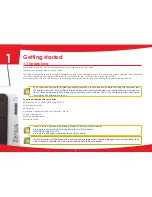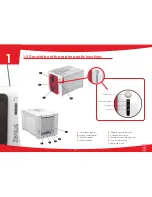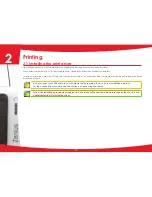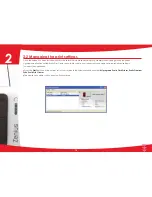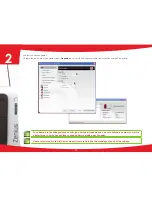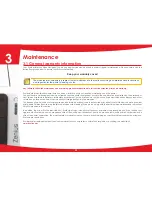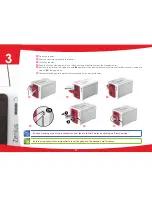2-4 Printing a card
A large number of Windows applications allow documents to be printed (for example the tools in Microsoft’s Office suite, i.e. MS-Word,
MS-Access, Ms-Excel, MS-PowerPoint).
To gain familiarity with the layout of a card and configuring its formatting and printing, we suggest the following example.
ä
In Microsoft
®
Word
After having set the Evolis printer as the default:
n
Start the MS-Word application
n
Click on the File in the menu bar, then on Page Setup
n
The Paper tab has a Paper Size option, select CR80 Card
n
For Word 2010: click the Page layout tab, then click on Size and select ‘CR80 Card‘
n
In the Margins tab, set all margins to ‘0’, then in the Orientation section, select Landscape.
n
Close the window by clicking OK.
Your Word window should now look like this:
You are ready to customise your card by adding the various items that go to make
up a card:
n
Logo and Illustration
n
Identification photo
n
Fixed and variable texts
n
Bar Code, etc.
Once ready, click on File and then on Print.
18
2