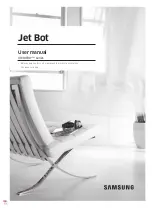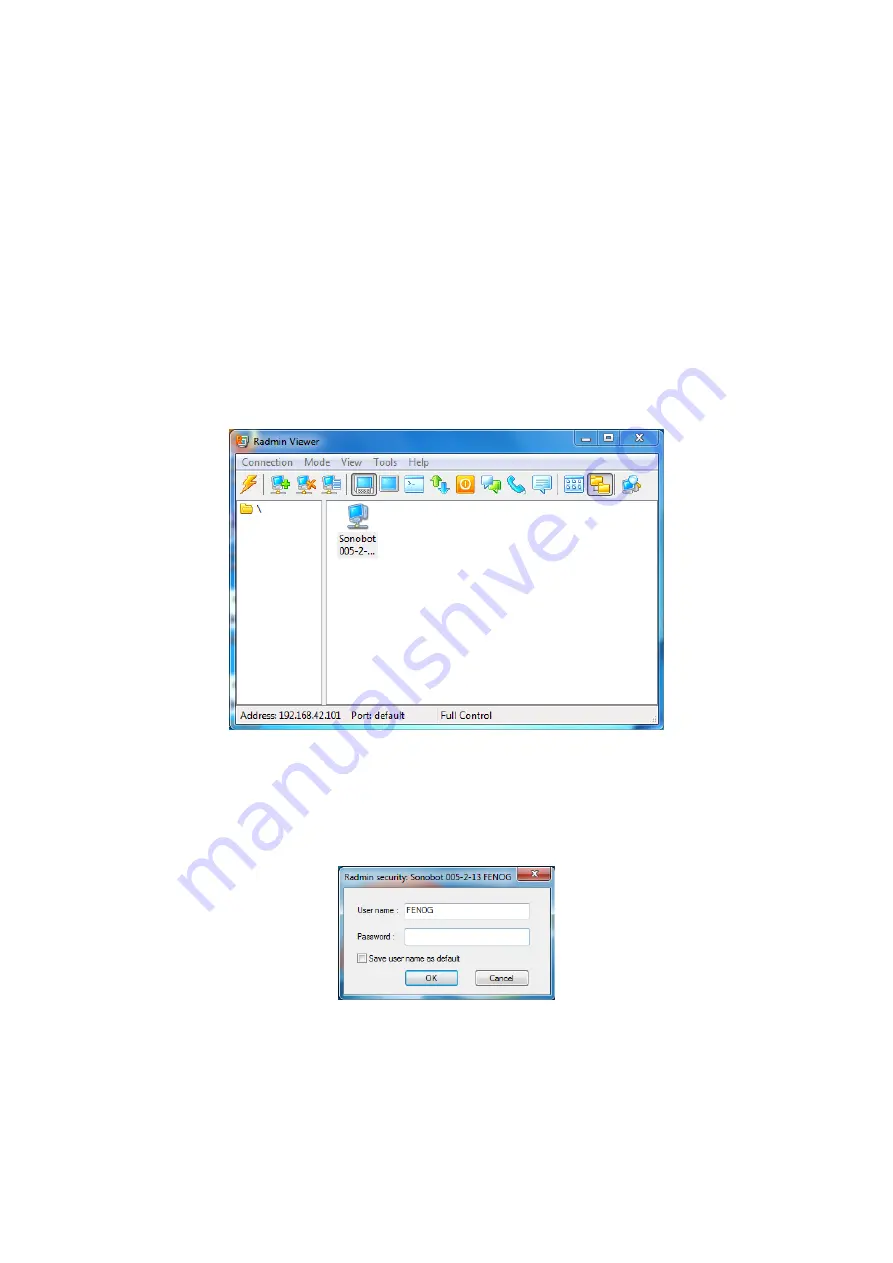
4
Software Overview
4.1
Radmin Viewer
The
Radmin Viewer
is installed on the field PC and allows to connect to the on-board PC of the vehicle.
Over wireless LAN, the software transfers a screen’s image from the Sonobot’s on-board PC and allows to control and
monitor it. The software’s file transfer mode allows to easily download measurement data from the on-board PC even
during the mission.
The steps below will provide you Sonobot-specific instructions on using the software. Please refer to the manufacturer’s
guide for detailed information!
4.1.1
Connecting to the vehicle
To connect to the Sonobot’s on-board PC with the
Radmin Viewer
:
• Launch the
Radmin Viewer
on the field PC - use the desktop shortcut or the Start Menu shortcut.
• In the main window, choose
Sonobot
from the list of the available connections.
Figure 19: Radmin Viewer: select the Sonobot
• The security window will pop up.
–
Enter the
User Name
and
Password
you received from EvoLogics into the corresponding fields.
–
Press
OK
to access the on-board PC.
Figure 20: Radmin Viewer: connect to Sonobot
Radmin Viewer
will establish a connection to the Sonobot’s on-board PC over wireless LAN.
19