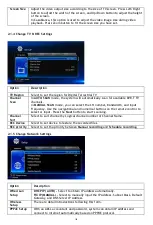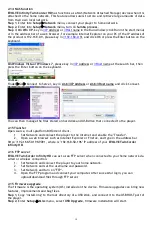96
resume regular playback.
19
Browser
Press to enter file manager.
20
EDIT
Press to copy/delete/rename/move file in file manager.
21
Copy
Press to enter file selecting menu.
21
TimeShift
TimeShift
23
Angle
Press to change the view angle during DVD (with multi-angle)
playback.
24
Zoom
Press to zoom the image (photo or video).
25
Audio
Press to select an audio track.
26
Subtitle
Press to set subtitle options. You can change the
color/size/offset/text encoding of subtitle.
27
Yellow
Reserved button. No function has been assigned to it yet.
28
Blue
Press to open/close USB DVD-rom.
29
Prev
Press to view the previous file / page up.
30
Next
Press to view the next file / page down.
31
Info
Press to display current status.
Press during playback, an onscreen display appears showing
track number and time elapsed/remaining.
32
OK
Function is available in virtual keyboard.Press
OK button to
confirm.
33
BACK
Press to return to the previous screen while navigating menus.
34
Vol+
Press to increase the volume.
35
Repeat
Press to set repeat option.
36
Eject
Press to safely remove the USB device.
2.4 First Time Usage
2.4.1 Connection
Connect to Computer
EVOLVE Infinity TwinCorder HD can be used as a portable external storage device with its built-in
SATA interface and high-speed USB 3.0.
Install an internal hard disk
Power on
EVOLVE Infinity TwinCorder HD
Connect
EVOLVE Infinity
TwinCorder HD to PC with the USB3.0 cable.
Note:
A USB 3.0 cable is necessary to use
EVOLVE Infinity TwinCorder HD as a portable external storage
device. USB 2.0 cable is useless.
Connection to the TV
Depending on the jacks on your TV, select the connection mode. We suggest you to use HDMI output
(High Definition, up to 1080p). Picture quality will be improved compared to using the component
video output (use Y/Pb/Pr OUT jack) or the composite video output (Standard Definition, use A/V
OUT jack).