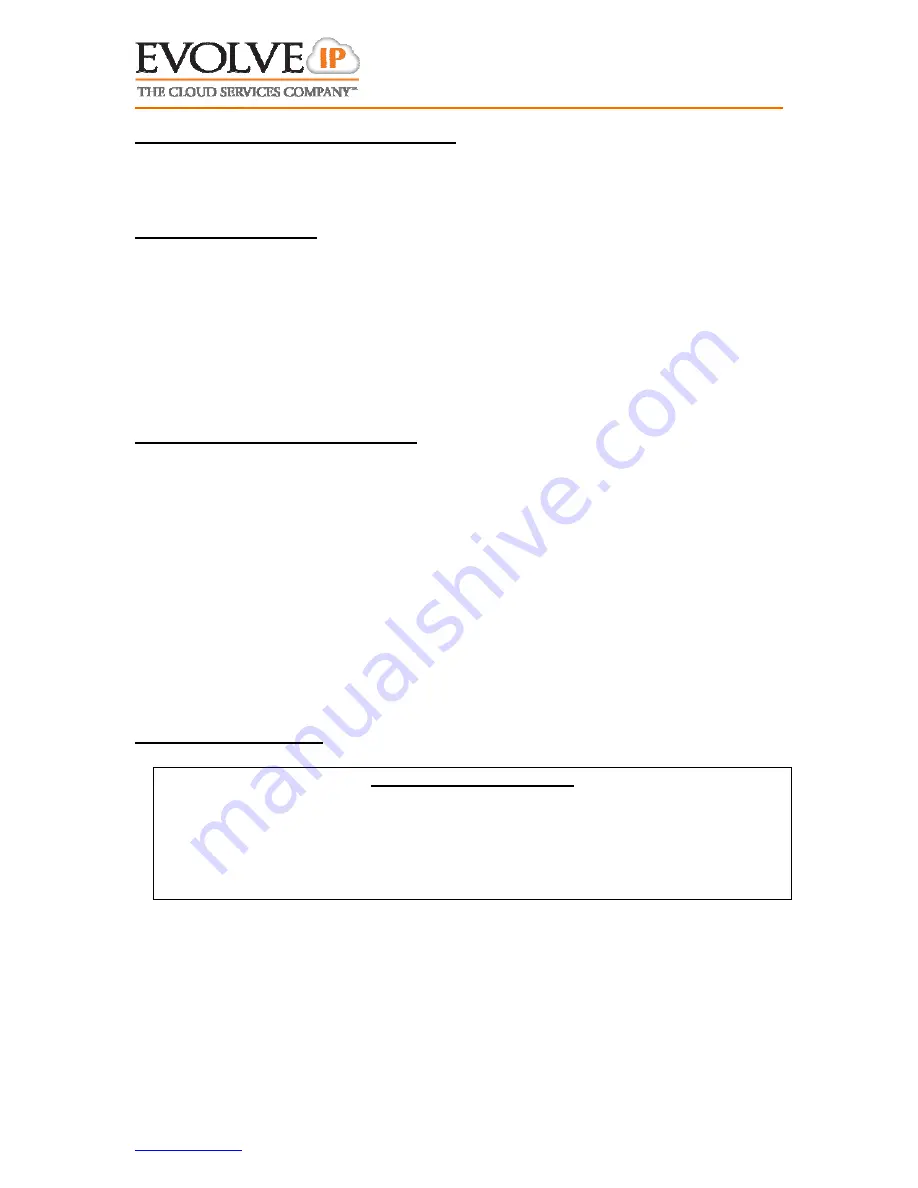
www.evolveip.net
Client Support:
877.459.4347 support@evolveip.net
2
User Guide For: Polycom 450
1.2
A
NSWERING
C
ALL TO
Y
OUR
D
IRECT
L
INE
Performing any of the following actions will connect you to the caller:
(1) Lift handset, (2) press Speaker key, (3) press headset key, (4) press Answer
soft key, or (5) press the line key that the call is ringing in on.
1.3
C
ALLS ON
/O
FF
H
OLD
While connected caller
Press Hold soft key or button. Holding line will flash red
To resume
Press the line key that is flashing red
OR
Press the Hold button again
OR
Press More soft key
Press Resume soft key
1.4
M
ANAGING
T
WO
(
OR
M
ORE
)
C
ALLS
1.4.1 Answering An Additional Call
Press the line key that the new call is ringing on. The current call in process
will automatically go on hold as you are connected to the new caller.
ALTERNATIVELY – You may first press the hold key at which point the
Answer soft key will appear with which to answer the new incoming call.
To return to original call press the line key of that call.
1.4.2 Placing An Additional Call
Press a line key that is not in use (The current call in process will
automatically go on hold)
Follow new call instructions noted in 1.1
To move between the calls press the line key of the desired call (the line you
are exiting will always go on hold automatically).
1.5
T
RANSFERRING
C
ALLS
** - Transfer Notes - **
If during transfer you need to retrieve the initial caller press Cancel soft key
while it is present
Transfers can also be made to external numbers; replace 4-digit extension
with desired external destination number.
A supervised transfer may be converted to a conference call by pressing the
Confrnc soft key after the destination party has answered the call
1.5.1 “Supervised” Transfer
Press Transfer button or Trnsfer soft key
Dial 4 digit ext “#” (or “Send” soft key)
When party answers announce the call and then either: Press Transfer
button, Trnsfer soft key or simply hang up.
























