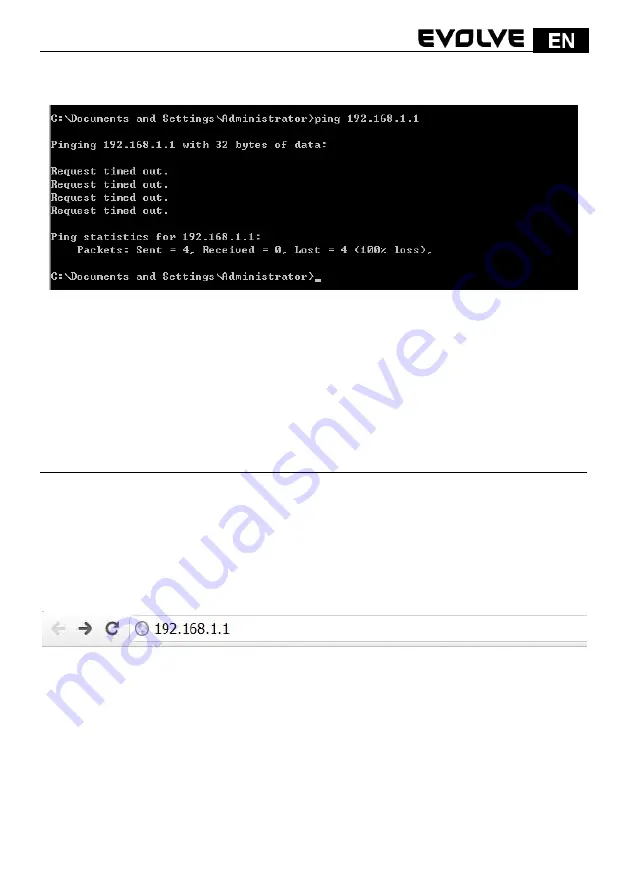
133
If the result displayed is similar to that shown in above figure, it means that the connection
between your PC and the Router has been established.
If the result displayed is similar to that shown in the above figure, it means that your PC has not
connected to the Router successfully. Please check it following below steps:
- 1. Is the connection between your PC and the Router correct?
If correct, the LAN port on the Router and LED on your PC’s adapter should be lit.
- 2. Is the TCP/IP configuration for your PC correct?
Since the Router’s IP address is 192.168.1.1, your PC’s IP address must be within
the range of 192.168.1.2 ~ 192.168.1.254, the Gateway must be 192.168.1.1.
4. CONNECTING TO INTERNET
This chapter introduces how to configure the basic functions of your router to access
Internet.
4.1 Accessing Web page
Connect to the Router by typing 192.168.1.1 in the address field of Web Browser. Then press
Enter
key.
It will show up the following page that requires you to enter valid User Name and Password:
Summary of Contents for WR150N
Page 2: ...WR150N Bezdrátový Wi Fi router s vestavěným 4 portovým switchem Uživatelský manuál ...
Page 33: ......
Page 34: ...WR150N Bezdrôtový Wi Fi router so vstavaným 4 portovým switchom Užívateľský manuál ...
Page 65: ......
Page 66: ...WR150N Bezprzewodowy router Wi Fi z wbudowanym switchem 4 portowym Instrukcja obsługi ...
Page 97: ......
Page 98: ...WR150N Vezeték nélküli Wi Fi router beépített 4 portos switch csel Használati útmutató ...
Page 129: ......
Page 130: ...WR150N Wireless router with built in 4 ports switch User guide ...
















































