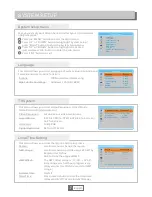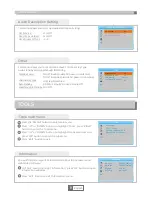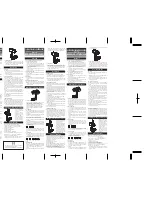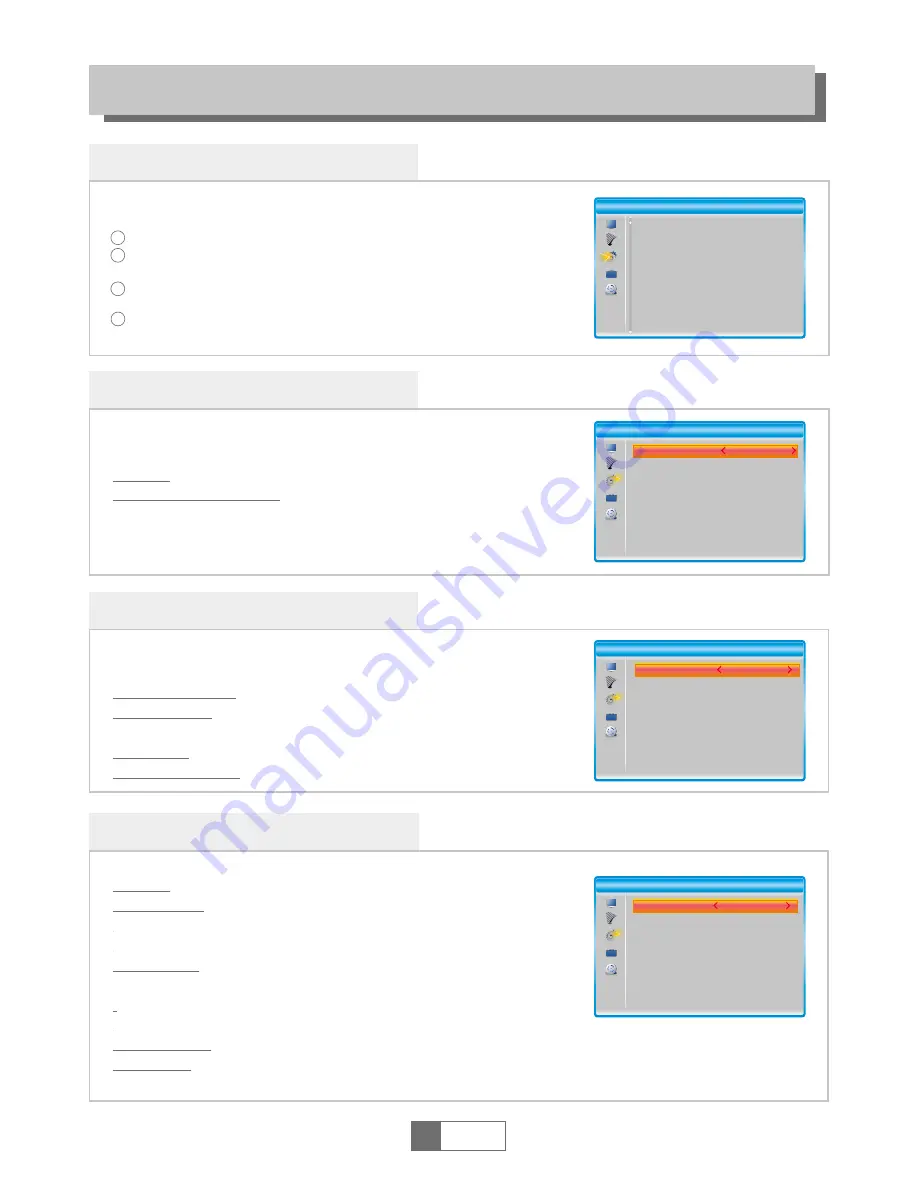
System setup menu
Language
This menu allows you to set Language of system, Audio, Subtitle and
Teletext and to set subtitle function.
SYSTEM SETUP
TV System
This menu allows you to set Video Resolution, Aspect Mode,
Video Out and Digital Audio Out.
Local Time Setting
This menu allows you to set the region and the local time.
Region:
GMT Usage:
GMT Offset:
Summer Time:
Date/Time:
Use this menu to change the region.
Use this menu to open the usage of GMT by
Region/User Define.
Also to close the usage of GMT.
The GMT offset range is "-11:30 ~ +12:00",
increasing every half hour progressively.
(Only valid in "User Define" mode for GMT
Usage.)
On/Off
Press numeric button to set the date/time.
(Only valid in "Off" mode for GMT Usage.)
Video Resolution:
Aspect Mode:
Video Out:
Digital Audio Out:
1
English
7
4
1
2
3
Press the "MENU" button to enter the main menu.
Press "UP" or "DOWN" button to highlight "System Setup",
press "RIGHT" button to enter the System Setup menu.
Press "UP" or "DOWN" button to highlight the desired
item and press "OK" button to enter the sub-menu.
Press "EXIT" button to exit.
Set up Various video resolutions.
4:3PS/4:3LB/16:9PB/16:9PS/4:3 full-screen/
16:9 full-screen
CVBS/RGB
BS Out/LPCM Out
Many aspects of your STB can be set to reflect your circumstances
and preference.
Subtitle:
Off/Normal/Hard of Hearing
System Setup
Language
TV System
Local Time Setting
Timer Setting
Parental Lock
OSD Setting
Favorite
Audio Description Setting
Other
Language
Language
First Audio
Second Audio
Subtitle Language
Teletext
Subtitle
Mp4 Subtitle CodePage
English
Czech
Czech
Czech
Czech
Off
Windows-1250
Video Resolution
Aspect Mode
Video Out
Digital Audio Out
720p@50HZ
4:3 full-screen
CVBS
LPCM Out
TV System
Local Time Setting
Region
GMT Usage
GMT Offset
Summer Time
Date
Time
United Kingdom
By Region
GMT+ 00:00
On
12/07/2016
01:51
Reykjavik,Casablanca,Lisbon,Dublin,London
Mp4 Subtitle CodePage:
Windows-1250/ISO8859