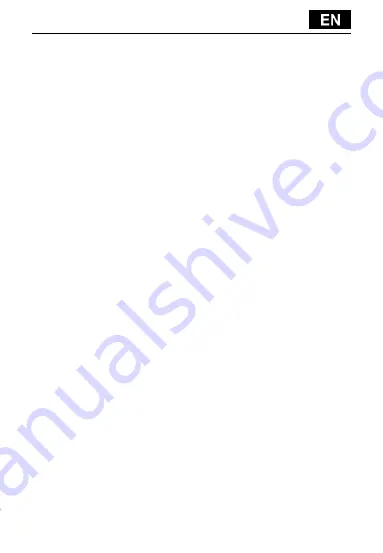
1. Input for
earphones
13. microSDHC card
2. Sensor of light
and proximity sensor
14. Flash
3. Earphone
15. Camera
4. Power/lock key
16. Slot for SIM 1
5. Volume key
17. Slot for SIM 2
6. Front camera
18. Speaker
7. Touch display
19. Battery
8. USB input
9. Microphone
10. Options – for showing options on the screen or in a running
application
11. Main screen – for return to the Main screen; by pressing this
key you activate the window with the last open applications,
you can delete this application from the list by dragging the
window with the application to the left.
12. Back (for return to the previous screen)
Inserting the battery
Insert the battery and press the edges of the back cover in order
to secure its closure.
Inserting the SIM cards and memory card micro SDHC
Open the back cover and insert the SIM cards into the appropriate
SIM card slots. Insert the memory card micro SDHC in card reader
and ensure it in the slot against falling off by the lock.
Turning the phone on and off
Press and hold the power key on the side of the phone for 2
seconds. After starting the phone, you can unlock the phone
screen by dragging the lock icon to the right and the phone will
be ready for use. You can switch the camera on by dragging the
key to the left to the camera icon. To switch the phone off, press
and hold the power key. In the dialog, select the desired action
and confirm it.
If you press the power key only briefly, the LCD screen will get
locked and turned off, for unlocking it press the key again.




























