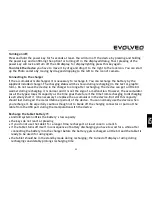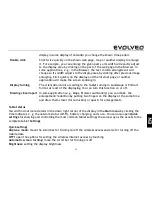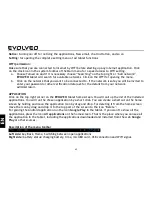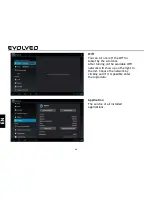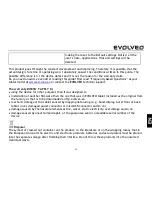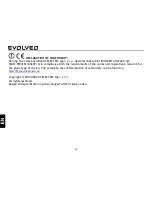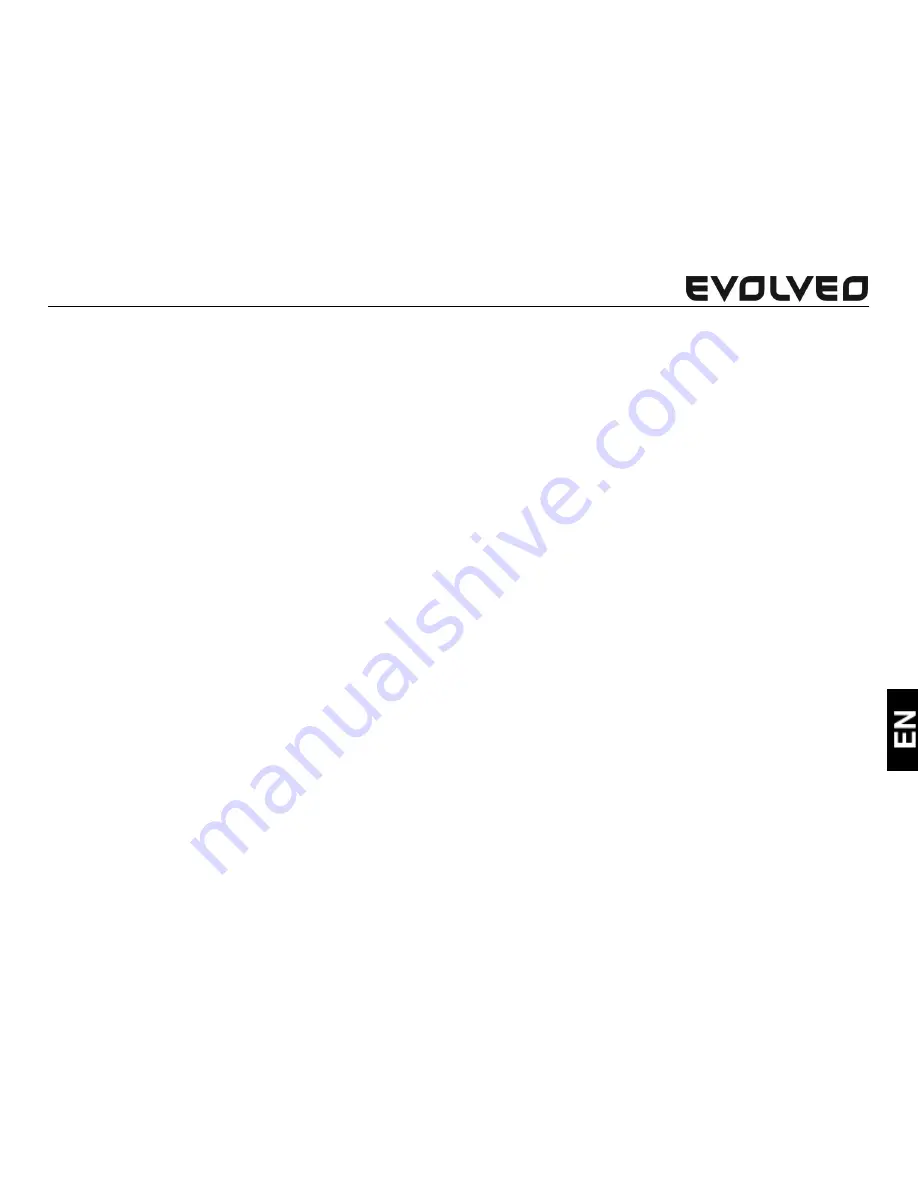
61
display in some display of Calendar you change the shown time period.
Double click
Click twice quickly on the shown web page, map or another display to enlarge
it. For example, you can enlarge the given part so its width will exactly adjust
to the display area by clicking on the part of the web page in the Browser. In
some applications, e. g. in the Browser, the text column arrangement will
change so its width adjusts to the display area by clicking after previous image
enlarging. Click quickly on the display and the internet page or another
application will make the screen zooming in.
Display turning
The orientation turns according to the tablet turning in Landscape or Portrait
format at most of the displaying. You can turn this function on or off.
Drawing closer/apart
In some application (e. g. Maps, Browser and Gallery) you can make the
enlargement/reduction by putting two fingers on the display at the same time
and draw them closer (for reduction) or apart (for enlargement).
Tablet status
You will find out more details in the down right corner of the display in the
Main menu
by clicking the
time indicator, e. g. the network status (Wi-Fi), battery charging, and so on. You can also open
Quick
settings
for showing and controlling the most common tablet settings the same way as the access to the
complete tablet
Settings
.
Quick settings
Airplane mode:
move the scroll bar for Turning on/off the wireless access and also for turning off the
mobile data
WiFi:
open the options for setting the wireless Internet access by touching
Automatic screen turning:
move the scroll bar for Turning on/off
Brightness:
setting the display brightness