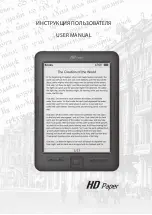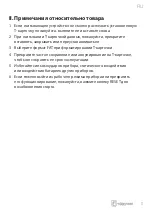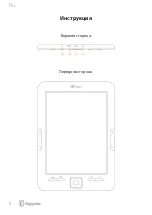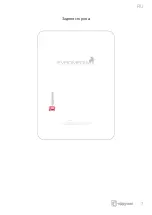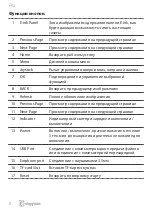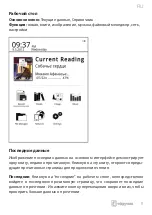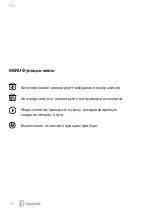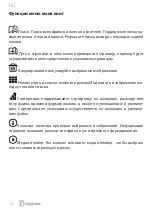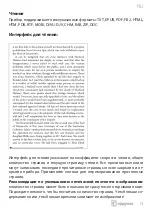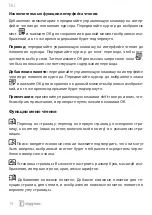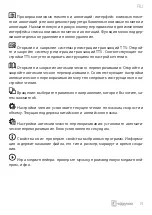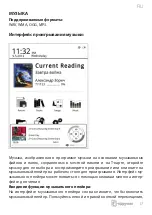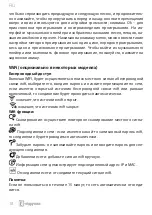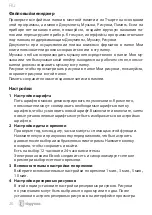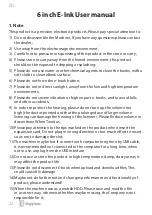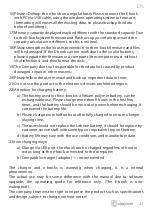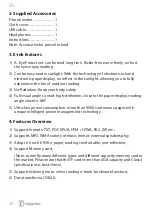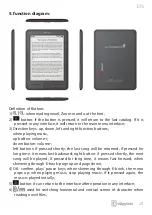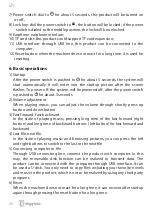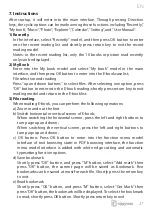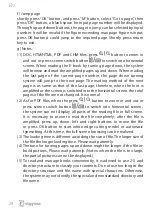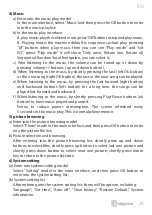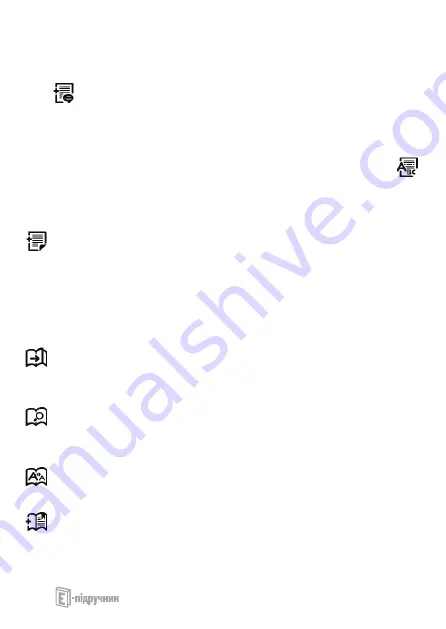
RU
14
Исключительные функции интерфейса чтения:
Добавление комментария: передвигайте управляющую клавишу на интер-
фейсе чтения до появления курсора. Передвигайте курсор до выбранных
мест
и нажмите OK для сохранения в данный момент выбранных изо-
бражений, и в то же время содержание будет подчеркнуто.
Перевод:
передвигайте управляющую клавишу на интерфейсе чтения до
появления курсора. Передвигайте курсор до мест перевода, чтобы осу-
ществить выбор слов. Затем нажмите OK для вызова запросного окна
у
,
чтобы оно показало соответствующее содержание перевода.
Добавление памяти:
передвигайте управляющую клавишу на интерфейсе
чтения до появления курсора. Передвигайте курсор до выбранного знака
и нажмите OK для сохранения в данный момент выбранных изображе-
ний, и в то же время содержание будет подчеркнуто.
Примечание:
применяйте управляющую клавиши shift+ вверх и вниз, что-
бы выбрать примечания, и проверьте путем нажатия клавиши OK.
Функции меню чтения
Переход на страницу: переход на первую страницу, последнюю стра-
ницу, к контенту (лишь контент, включенный в книгу) и к указанным стра-
ницам.
Поиск: введите основные слова и нажмите подтвердить, что они могут
быть введены, выбранный контент будет отображен посредством черно-
белого инверсного знака.
Установка страницы: Вы можете настроить размер букв, масштаб изо-
бражения, интервал строки, края, семью шрифтов.
Добавление книжных пометок: Добавьте книжные пометки для те-
кущих страниц для чтения, и изображения книжных пометок появятся в
верхнем углу страницы.
Summary of Contents for HD Paper
Page 1: ...USER MANUAL...
Page 2: ...RU 3...
Page 3: ...RU 4 I 1 2 3 4 5 6 7 8 0 40o C 9 10 11...
Page 4: ...RU 5 II 1 T 2 T 3 FAT T 4 T 5 6 RESET...
Page 5: ...RU 6...
Page 6: ...RU 7...
Page 8: ...RU 9...
Page 9: ...RU 10 MENU...
Page 10: ...RU 11 T FB2 PDF EPUB...
Page 11: ...RU 12...
Page 12: ...RU 13 TXT EPUB PDF FB2 HTML HTM PDB RTF MOBI DJVU DJV CHM RAR ZIP DOC...
Page 13: ...RU 14 OK OK OK shift OK...
Page 14: ...RU 15 TTS TTS TTS ok...
Page 15: ...RU 16 JPG BMP TIF PNG GIF T m...
Page 16: ...RU 17 WAV WMA OGG MP3 T...
Page 17: ...RU 18 Ok WiFi WIFI wifi wifi wifi wifi Wifi wifi wifi wifi IP MAC wifi 15...
Page 18: ...RU 19 Explorer WIFI Google BACK Explorer cookie JavaScript Google...
Page 19: ...RU 20 T 1 2 12 24 Ebook 3 1 3 5 10 4...
Page 20: ...RU 21 5 WiFi 6 DRM Adobe DRM 7 8 100 9 PCBA SN sd card info 10 11...
Page 33: ...EvroMedia 0 0 4 1 5 044 581 02 02 114 www evromedia eu remont org net ua...
Page 34: ...EVROMEDIA UPC 6559584479763...