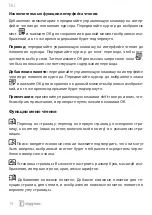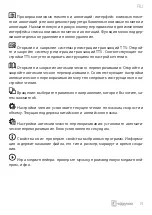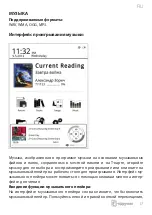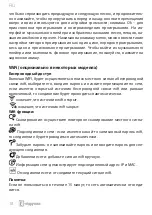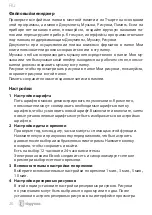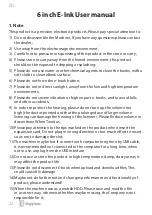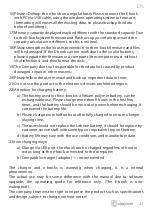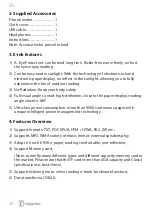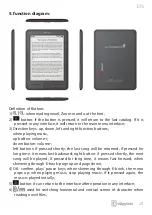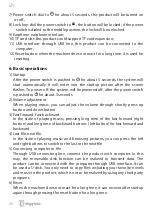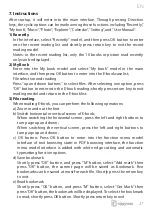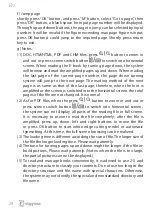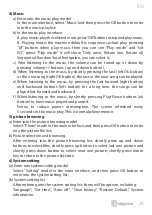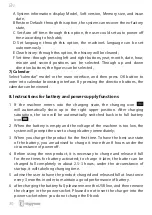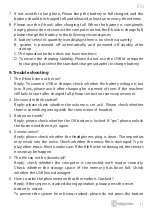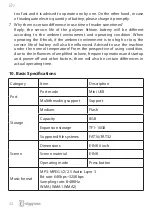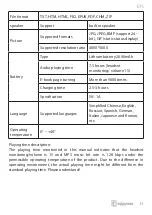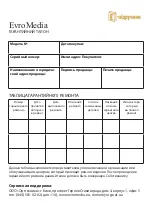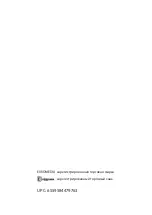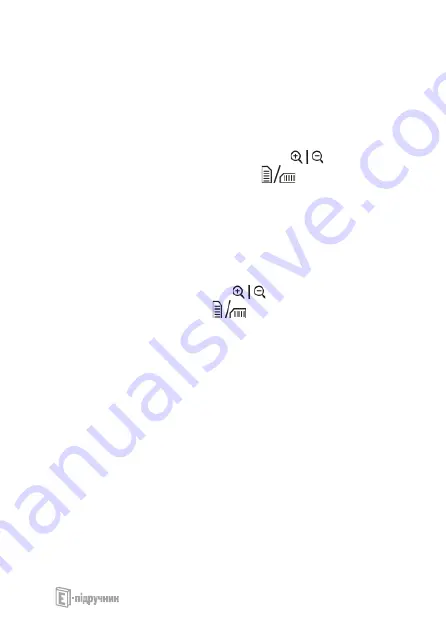
EN
28
f ) Jump page
shortly press “OK” button, and press “M” button, select “Go to page”, then
press “OK” button, a blank space for input page number will be displayed.
Through up and down buttons, the page to jump can be selected by input
number. It will be invalid if the fi gure exceeding max page fi gure is input,
press OK button,it could jump to the required page. Shortly press return
key to exit.
g) Notes:
(1) DOC, HTM/HTML, PDF and CHM fi les, press
button to zoom in
and out or press screen switch button
to switch into horizontal
screen. When reading the E-book by turning page down, the system
will browse and read the amplifi ed pages up and down. When reading
the last page of the current page number, the page down turning
system will jump to the next page. The reading method of the next
page is as same as that of the last page; therefore, when the font is
amplifi ed or the screen is switched into the horizontal screen, the total
pages of the fi le are not changed. It is normal.
(2) As for PDF fi les, when the press
button to zoom in and out or
press screen switch button
to switch into horizontal screen.,
the system can not display all parts of the reading fi le in full screen.
It is necessary to move to read the fi le completely; after the fi le is
amplifi ed, press up, down, left and right buttons to move the fi le
or press OK button to start white edge cutting model or automatic
typesetting. At this time, the full-screen browsing can be realized.
(3) The loading time is diff erent according the size of fi le, The larger size of
the fi le the longer loading time. Please wait patiently.
(4) The time for turning pages up and down might be longer if the fi le in-
build pictures, Please wait patiently. (Notes: when the fi le is too large,
the partial pictures can not be displayed.)
(5) To read and manage books conveniently, it is advised to use 2-3 and
directory structure to classify your contents. Do not use too long or the
directory structure and fi le name with special characters. Otherwise,
the system may not identify the special and nonstandard directory and
fi le name.
Summary of Contents for HD Paper
Page 1: ...USER MANUAL...
Page 2: ...RU 3...
Page 3: ...RU 4 I 1 2 3 4 5 6 7 8 0 40o C 9 10 11...
Page 4: ...RU 5 II 1 T 2 T 3 FAT T 4 T 5 6 RESET...
Page 5: ...RU 6...
Page 6: ...RU 7...
Page 8: ...RU 9...
Page 9: ...RU 10 MENU...
Page 10: ...RU 11 T FB2 PDF EPUB...
Page 11: ...RU 12...
Page 12: ...RU 13 TXT EPUB PDF FB2 HTML HTM PDB RTF MOBI DJVU DJV CHM RAR ZIP DOC...
Page 13: ...RU 14 OK OK OK shift OK...
Page 14: ...RU 15 TTS TTS TTS ok...
Page 15: ...RU 16 JPG BMP TIF PNG GIF T m...
Page 16: ...RU 17 WAV WMA OGG MP3 T...
Page 17: ...RU 18 Ok WiFi WIFI wifi wifi wifi wifi Wifi wifi wifi wifi IP MAC wifi 15...
Page 18: ...RU 19 Explorer WIFI Google BACK Explorer cookie JavaScript Google...
Page 19: ...RU 20 T 1 2 12 24 Ebook 3 1 3 5 10 4...
Page 20: ...RU 21 5 WiFi 6 DRM Adobe DRM 7 8 100 9 PCBA SN sd card info 10 11...
Page 33: ...EvroMedia 0 0 4 1 5 044 581 02 02 114 www evromedia eu remont org net ua...
Page 34: ...EVROMEDIA UPC 6559584479763...