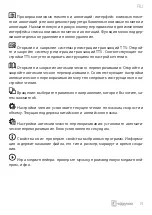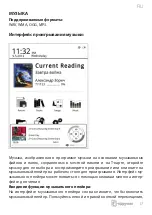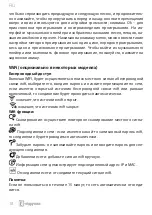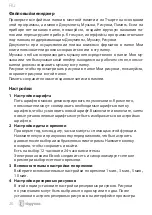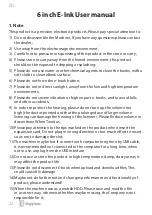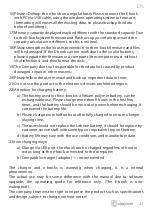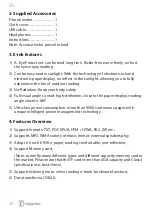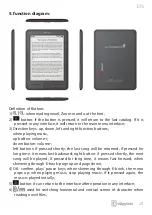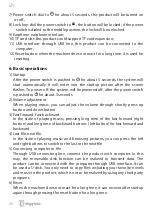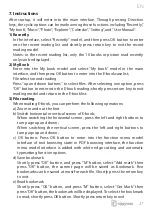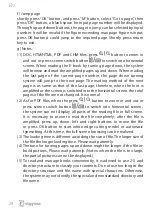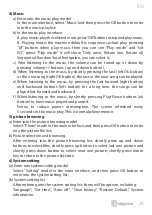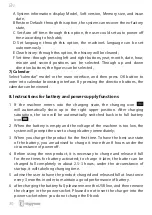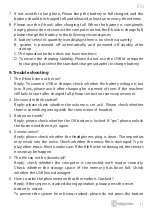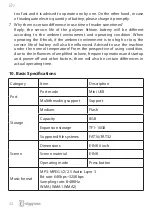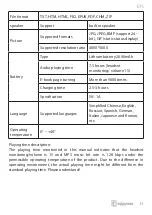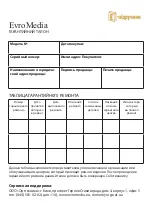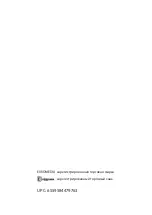EN
29
4) Music
a) Enter into the music play model
In the main interface, select “Music”and then press the OK button to enter
into the music play list;
b) In the music play interface:
A. play music: play the selected music; press “OK”button to stop and play music;
B. Playing mode: the machine default is sequence cyclical play. pressing
“M” buttom when play music then you can see “Play mode” and “set
EQ”, select “Play mode” it will show “Only once, Rotate one, Rotate all,
Sequential, Random”total fi ve option, you can select it;
c) Wen listening to the music, the volume can be tuned up or down by
pressing /-buttons ( up and down button );
d) When listening to the music, by shortly pressing the last (left Ok button)
or the next song (right OK button), the last or the next song can be played.
e) When listening to the music, by pressing the fast forward (right button)
and backward buttons (left button) for a long time, the songs can be
played fast forward and backward.
f ) When listening to the music, by shortly pressing Play/Pause buttons (ok
button) to have music played and paused.
Notes: to reduce power consumption, The screen refreshed every
5 seconds in the music play. This is normal phenomenon.
5) picture browsing
a) Enter into the picture browsing model
Select “Photo” mode in the main interface, and then press OK button to enter
into the picture fi le list;
b) Picture selection and browsing.
After entering into the picture browsing list, shortly press up and down
buttons to select fi les. shortly press up button to select last one picture and
shortly press down button to select next one picture; shortly press return
key to return to the picture list state.
6) System setting
(a) Enter into system setting model
Select “Setting” model in the main interface, and then press OK button to
enter into the system setting list;
(b) System setting list
After entering into the system setting list, there will be options including:
“language”, “Set time”, “Auto off ”, “Clear history”, “Restore Default” , System
informati on.
Summary of Contents for HD Paper
Page 1: ...USER MANUAL...
Page 2: ...RU 3...
Page 3: ...RU 4 I 1 2 3 4 5 6 7 8 0 40o C 9 10 11...
Page 4: ...RU 5 II 1 T 2 T 3 FAT T 4 T 5 6 RESET...
Page 5: ...RU 6...
Page 6: ...RU 7...
Page 8: ...RU 9...
Page 9: ...RU 10 MENU...
Page 10: ...RU 11 T FB2 PDF EPUB...
Page 11: ...RU 12...
Page 12: ...RU 13 TXT EPUB PDF FB2 HTML HTM PDB RTF MOBI DJVU DJV CHM RAR ZIP DOC...
Page 13: ...RU 14 OK OK OK shift OK...
Page 14: ...RU 15 TTS TTS TTS ok...
Page 15: ...RU 16 JPG BMP TIF PNG GIF T m...
Page 16: ...RU 17 WAV WMA OGG MP3 T...
Page 17: ...RU 18 Ok WiFi WIFI wifi wifi wifi wifi Wifi wifi wifi wifi IP MAC wifi 15...
Page 18: ...RU 19 Explorer WIFI Google BACK Explorer cookie JavaScript Google...
Page 19: ...RU 20 T 1 2 12 24 Ebook 3 1 3 5 10 4...
Page 20: ...RU 21 5 WiFi 6 DRM Adobe DRM 7 8 100 9 PCBA SN sd card info 10 11...
Page 33: ...EvroMedia 0 0 4 1 5 044 581 02 02 114 www evromedia eu remont org net ua...
Page 34: ...EVROMEDIA UPC 6559584479763...