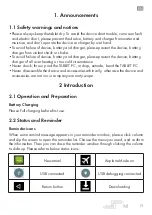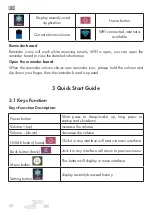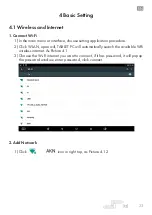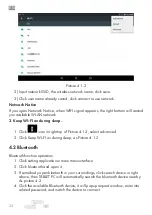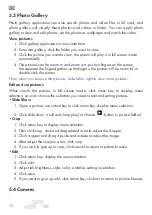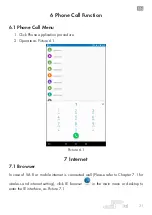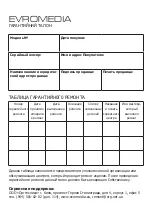Summary of Contents for Play Pad PRO
Page 1: ...USER MANUAL Play Pad PRO...
Page 2: ......
Page 3: ...3 RU PLAY PAD PLAY PAD 8 12...
Page 4: ...RU 4...
Page 5: ...5 RU microSD...
Page 6: ...RU 6 PLAY PAD...
Page 7: ...7 RU 1 2 3 Power 4 5 mini HDMI 6 7 USB 8 9 10...
Page 8: ...RU 8 220 50 60 mini USB mini USB USB 3...
Page 9: ...9 RU Reset 5 1...
Page 10: ...RU 10 2 3 PLAY PAD microSD SDHC 1 2 3 4 5 SD USB USB 1 2 3 USB USB...
Page 12: ...RU 12 5 5 3 4 5 6 7 9 2 1 8 1 2 3 4 5 6 7 Wi Fi 8 9...
Page 13: ...13 RU Windows 2 Android Market...
Page 14: ...RU 14 1 2 3 2 3 4 5 1 2 3 2 3 I 1 2 2 3...
Page 17: ...17 RU Wi Fi 1 2 1 2 Wi Fi...
Page 33: ...EVROMEDIA 0 0 4 1 5 044 581 02 02 114 www evromedia eu remont org net ua...
Page 34: ...EVROMEDIA UPC 6559584479893...