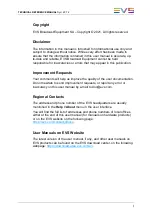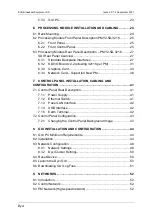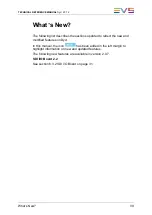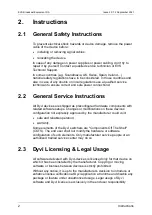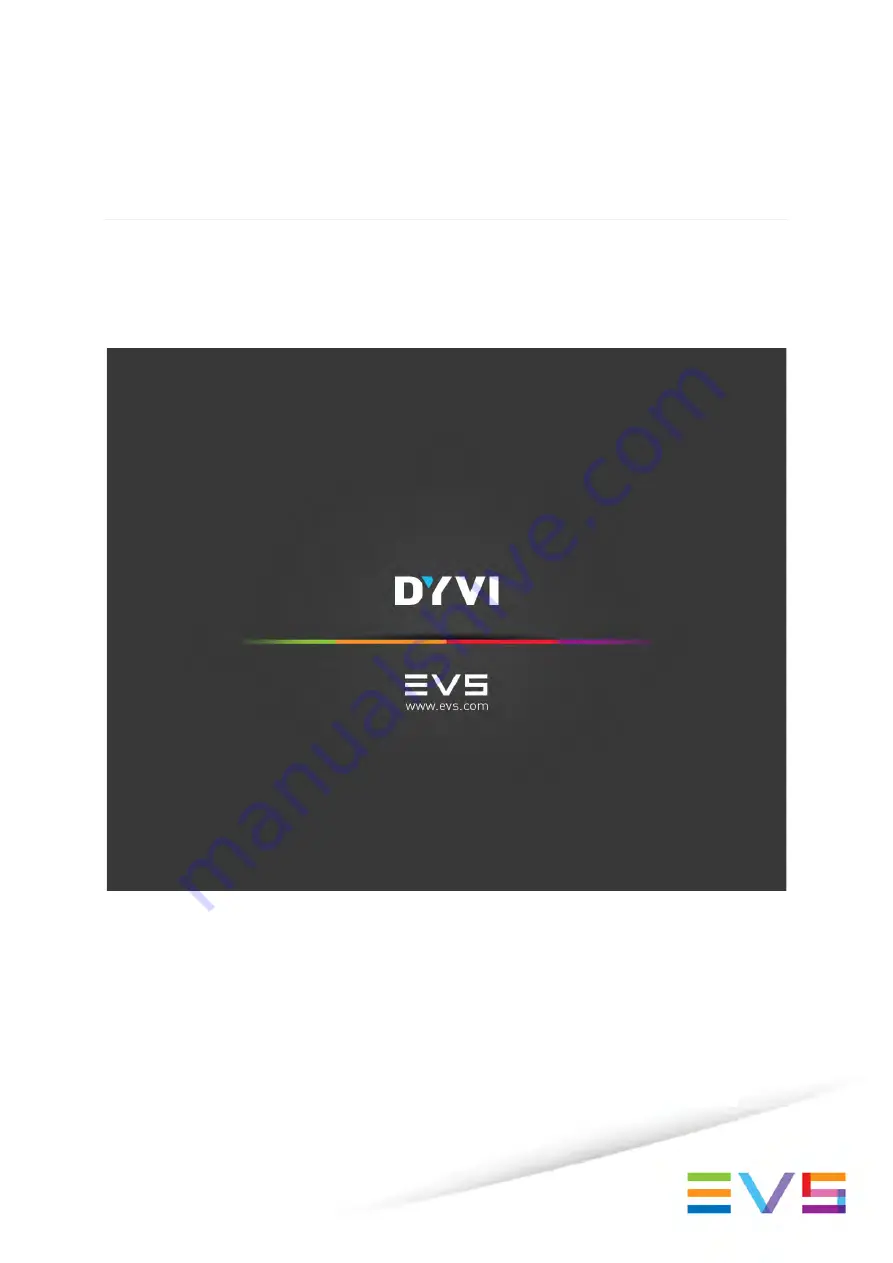Summary of Contents for DYVI
Page 1: ...HARDWARE TECHNICAL REFERENCE MANUAL Version 2 0 7 2 September 2021 ...
Page 2: ......
Page 4: ......
Page 8: ......
Page 10: ......
Page 56: ...EVS Broadcast Equipment SA Issue 2 0 7 2 September 2021 46 GUI Installation and Configuration ...
Page 101: ......
Page 102: ......