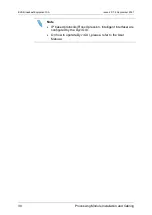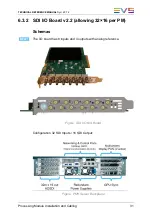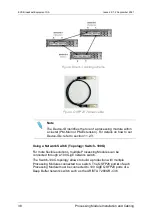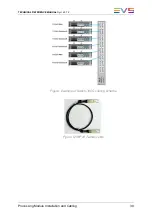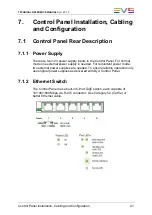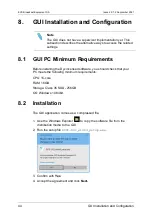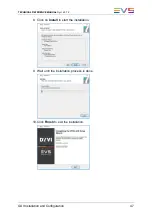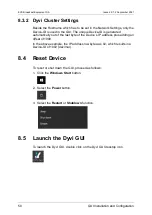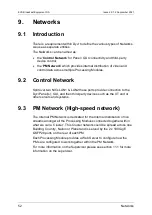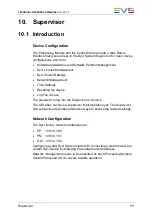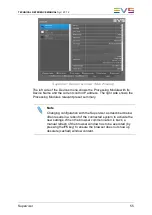TECHNICAL REFERENCE MANUAL
Dyvi 2.0.7.2
Control Panel Installation, Cabling and Configuration
43
7.2
Control Panel Configuration
7.2.1 Changing the Control Panel Background
Image
Setting a Custom Background Image
To replace the original Control Panel background image with a custom
image, proceed as follows:
1. Save the new image file as
custom.png
.
2. Copy the
custom.png
file to the root directory of an USB key.
3. Insert the USB key in the USB port of the Control Panel.
4. Perform a software reset of the Control Panel. (
Main Menu > Delegate
> System > Reset > SW Reset
) or perform a power cycle.
5. When the Control Panel is booting up, the old image will still be visible.
Wait a moment until the image is changed.
6. Remove the USB key again.
Note that the size of the new Control Panel background image needs to be
800x480.
Summary of Contents for DYVI
Page 1: ...HARDWARE TECHNICAL REFERENCE MANUAL Version 2 0 7 2 September 2021 ...
Page 2: ......
Page 4: ......
Page 8: ......
Page 10: ......
Page 56: ...EVS Broadcast Equipment SA Issue 2 0 7 2 September 2021 46 GUI Installation and Configuration ...
Page 101: ......
Page 102: ......