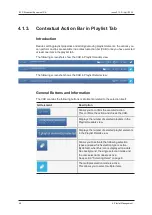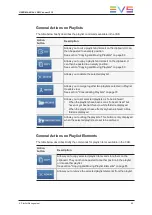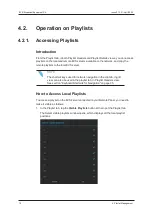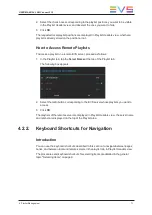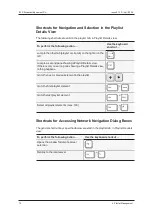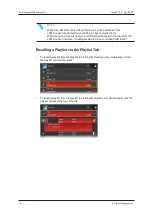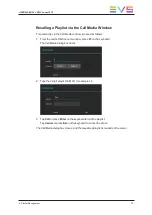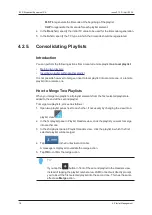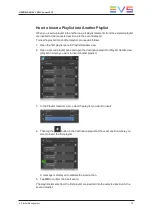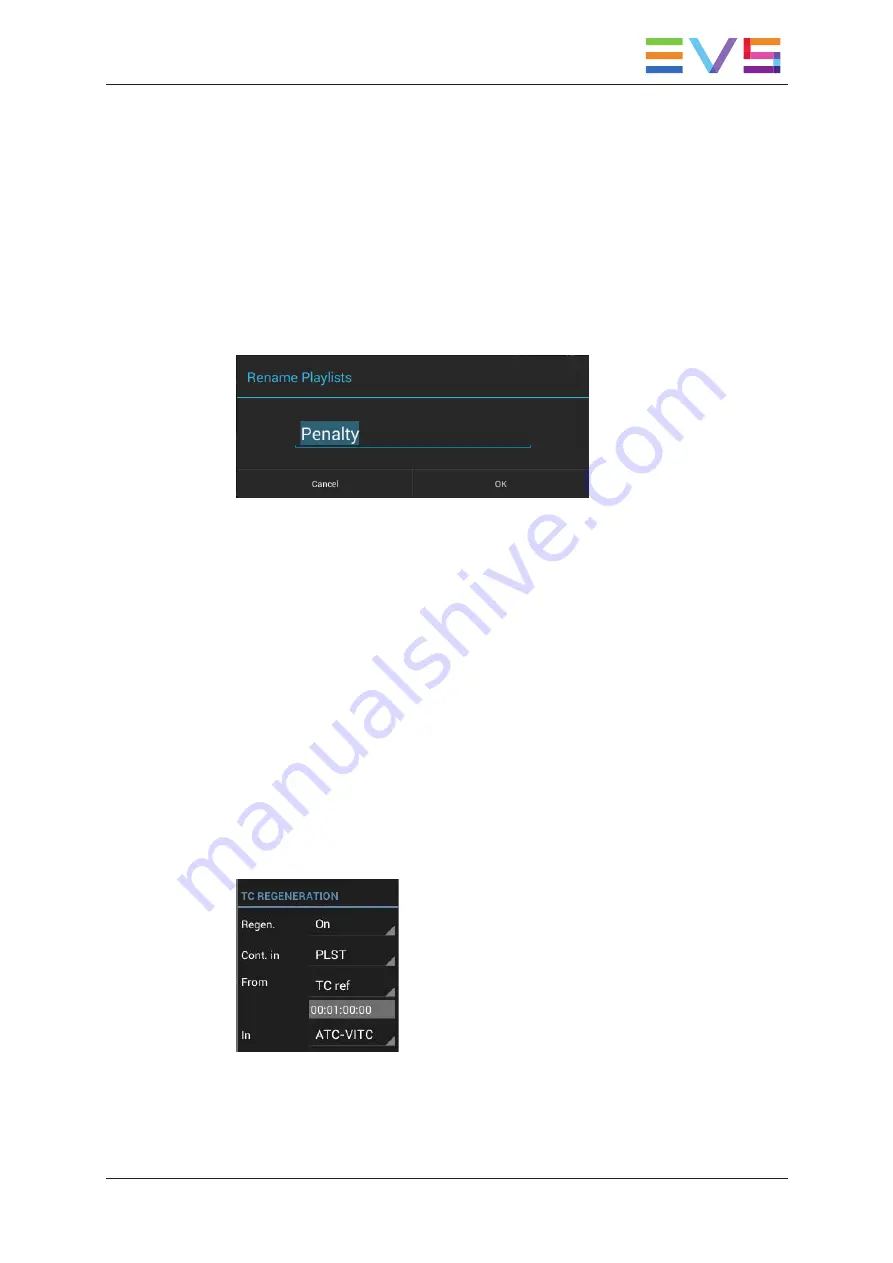
How to Assign or Modify a Playlist Name with the
Keyboard
To assign or modify the playlist name with the keyboard, proceed as follows:
1. In the playlist tab in Playlist Headers view, click or tap the playlist(s) whose name you
want to assign or modify.
2. Press
F1
.
The Rename Playlists dialog box displays with the last name used which is filled in
and selected:
3. Do one of the following actions:
◦
To keep the last used name, go directly to step 4.
◦
To start from a blank field, press
Delete
and type a new name.
◦
To type a name based on the displayed string, edit the name in the dialog box
using the common shortcuts to move, select, cut and/or copy.
4. Press
Enter
to apply the new name.
To cancel the action, press
Esc
.
The name is applied to the selected playlist(s).
How to Regenerate the Timecode of a Playlist
To regenerate the timecode of a playlist, proceed as follows:
1. In the playlist tab in playlist headers view, tap the playlist whose timecode you want to
regenerate.
The TC Regeneration area is displayed in the toolbar:
2. In the Playlist toolbar, tap the
Regen.
field, and select
On
to activate the timecode
regeneration.
3. In the
Cont. in
field, select one of the following values:
USER MANUAL LSM Connect 2.12
4. Playlist Management
77
Summary of Contents for LSM Connect
Page 1: ...USER MANUAL Version 2 12 April 2020 ...
Page 2: ......
Page 8: ......
Page 11: ...LSM Connect Tablet USER MANUAL LSM Connect 2 12 1 Introduction 3 ...
Page 69: ...Playlist Headers View USER MANUAL LSM Connect 2 12 4 Playlist Management 61 ...
Page 71: ...Playlist Details View USER MANUAL LSM Connect 2 12 4 Playlist Management 63 ...
Page 101: ...USER MANUAL LSM Connect 2 12 5 Keyword Management 93 ...
Page 124: ......
Page 125: ......