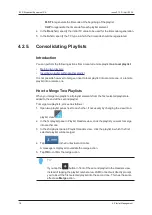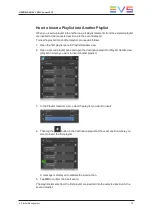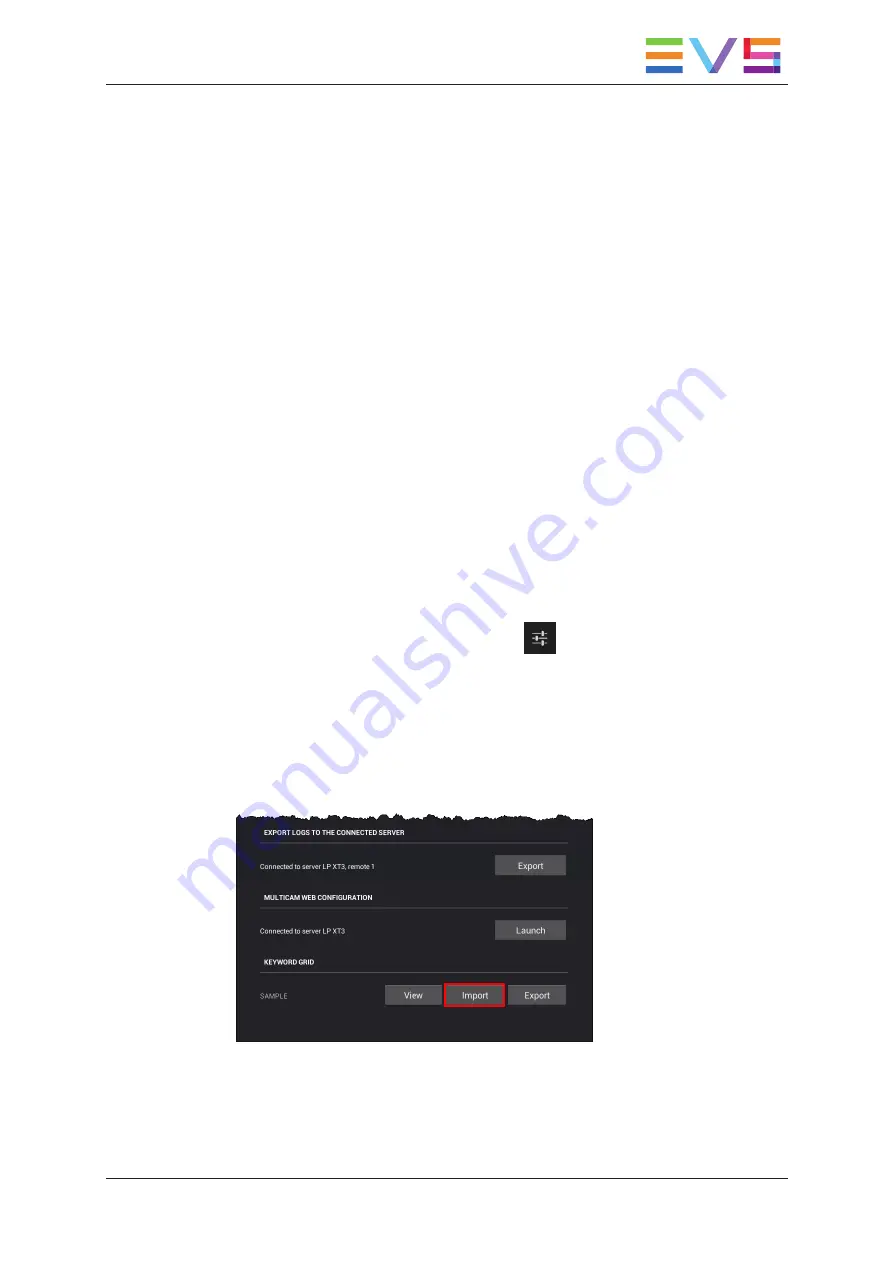
8. Tap outside the window to leave the keyword grid.
The current keyword grid has been updated on the EVS server.
5.2.
Importing and Exporting the Current
Keyword Grid
Introduction
From the LSM Connect application, you can import or export a keyword grid onto or from
the EVS server.
You can import a keyword grid stored on the LSM tablet, or on a USB drive connected to
the LSM tablet. The imported keyword grid will automatically be set as the current
keyword grid on the associated EVS server. It will automatically replace the current
keyword grid on the EVS server.
You can export the current keyword grid directly to the LSM tablet. This is a one-click
operation.
How to Import a Keyword Grid Stored on the LSM Tablet
To import a keyword grid stored on the LSM tablet, proceed as follows:
1. From the main window, tap the Settings icon
in the upper right corner of the
window.
The LSM Connect Settings window opens.
2. In the LSM Connect Settings, select the Maintenance menu on the left of the window.
The items of the Maintenance menu are displayed on the right of the window.
3. Swipe to the bottom of the Maintenance menu, and tap the
Import
button in the
Keyword Grid section.
The file explorer window opens.
4. From the file explorer window, select the keyword grid file (.kwd) you want to import
and tap
OK
.
USER MANUAL LSM Connect 2.12
5. Keyword Management
91
Summary of Contents for LSM Connect
Page 1: ...USER MANUAL Version 2 12 April 2020 ...
Page 2: ......
Page 8: ......
Page 11: ...LSM Connect Tablet USER MANUAL LSM Connect 2 12 1 Introduction 3 ...
Page 69: ...Playlist Headers View USER MANUAL LSM Connect 2 12 4 Playlist Management 61 ...
Page 71: ...Playlist Details View USER MANUAL LSM Connect 2 12 4 Playlist Management 63 ...
Page 101: ...USER MANUAL LSM Connect 2 12 5 Keyword Management 93 ...
Page 124: ......
Page 125: ......