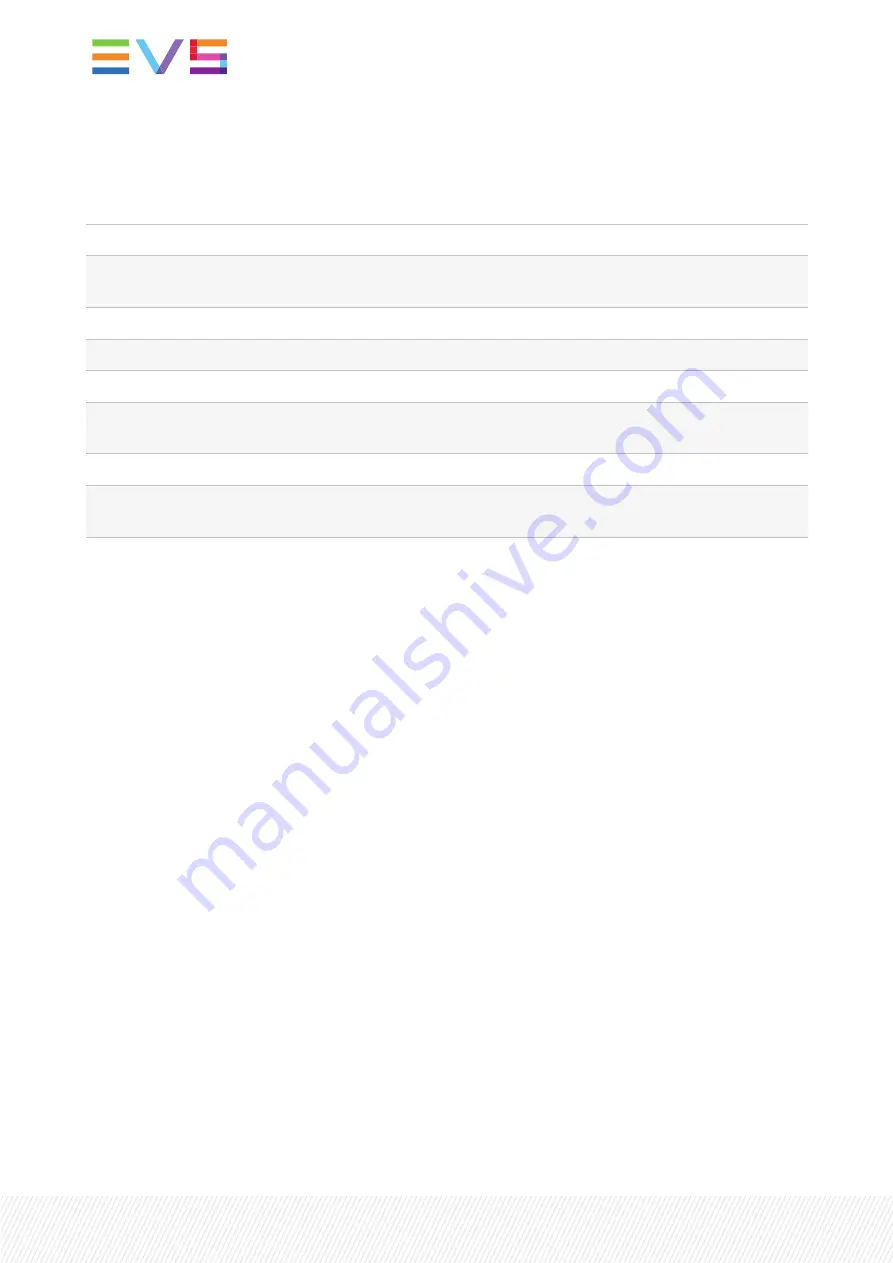
8. LED Indication
Indicator
Description
Error LED
The error LED indicates an error if the internal logic of the card is not configured
correctly or has a hardware failure.
Input_A LED
This LED indicates the presence of a valid SDI video signal on input A.
Input_B LED
This LED indicates the presence of a valid SDI video signal on input B.
ANC Data LED
Indicates the presence of embedded audio within the input signal.
Reference LED
Indicates the presence of a valid reference signal on the selected reference input
connector (ref-1 or ref-2).
Data Error LED
This LED indicates a CRC error.
Connection LED
This LED lights up after the card has initialized. The LED lights up for 0.5 seconds
every time a connection is made to the card.
26
| November 2021 | Issue 1.00.C
Summary of Contents for Synapse GFS100
Page 2: ......
Page 8: ......
Page 35: ...9 Block Schematic INSTALLATION AND OPERATION MANUAL Synapse GFS100 9 Block Schematic 27 ...
Page 38: ...Appendices Appendix 1 GPIs Explained 30 November 2021 Issue 1 00 C ...
Page 46: ......
Page 47: ......
Page 48: ......















































