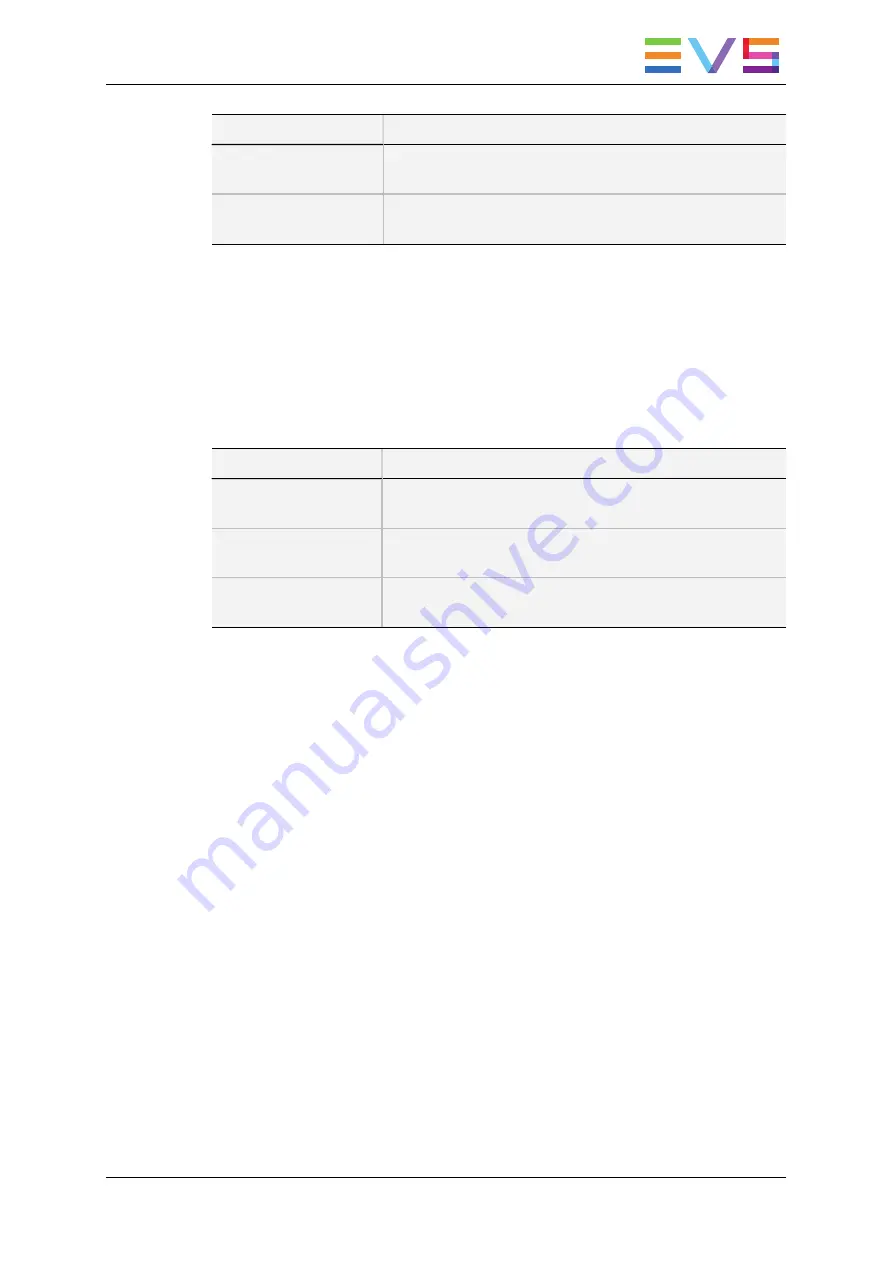
Field Name
Description
Local clips
Number of clips (out of the max. clip numbers) stored locally
on the EVS server.
Network clips
Number of clips (out of the max. clip numbers) stored on the
XNet network.
Date and Time
This section specifies the date and time of the EVS server.
Maintenance
This section provides some commands to perform the following maintenance actions:
Command
Description
Reset archive status
Resets the flag of all clips whose archive status has been
enabled with the Archive fonction on the Remote panel.
Resync to TC ref
Resynchronizes the server timecode to the timecode
reference.
Delete keyword file
Deletes the selected keyword file. Press
SPACEBAR
until
you select the keyword file to remove, and press
ENTER
.
CONFIGURATION MANUAL XSnano Server 12.02
4. Monitoring
171
Summary of Contents for XSnano
Page 1: ...CONFIGURATION MANUAL Version 12 02 April 2014 ...
Page 2: ......
Page 4: ......
Page 8: ......
Page 10: ......
Page 57: ...CONFIGURATION MANUAL XSnano Server 12 02 3 Multicam Configuration 47 ...
Page 194: ......
Page 197: ......
















































