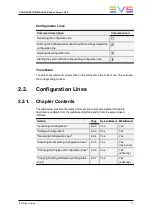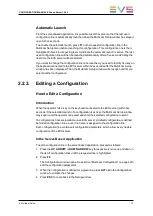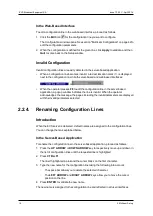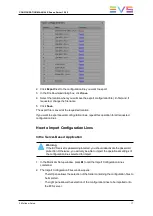2. Click
Export
next to the configuration line you want to export.
3. In the File Download dialog box, click
Save
.
4. Select the location where you will save the export configuration file (.lin file) and, if
requested, change the file name.
5. Click
Save
.
The export file is saved at the requested location.
If you want to export several configuration lines, repeat this operation for all requested
configuration lines.
How to Import Configuration Lines
In the Server-Based Application
Warning
If the EVS server is password-protected, you should deactivate the password
protection. Otherwise, you will only be able to import the operational settings of
the configuration lines selected for import.
1. In the Multicam Setup window, press
M
to call the Import Configuration Lines
command.
2. The Import Configuration Files window opens:
◦
The left pane allows the selection of the folder containing the configuration files to
be imported.
◦
The right pane allows the selection of the configuration lines to be imported onto
the EVS server.
CONFIGURATION MANUAL XSnano Server 12.02
2. Multicam Setup
17
Summary of Contents for XSnano
Page 1: ...CONFIGURATION MANUAL Version 12 02 April 2014 ...
Page 2: ......
Page 4: ......
Page 8: ......
Page 10: ......
Page 57: ...CONFIGURATION MANUAL XSnano Server 12 02 3 Multicam Configuration 47 ...
Page 194: ......
Page 197: ......