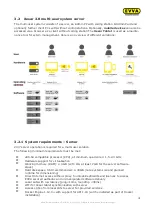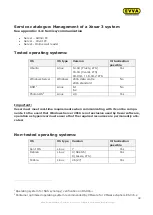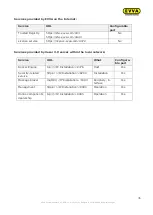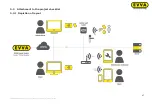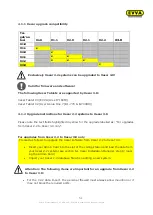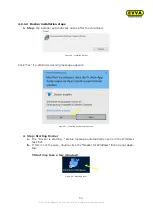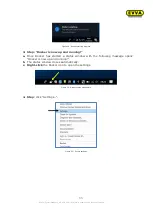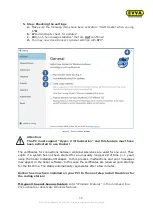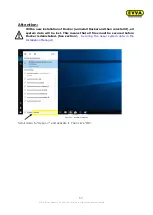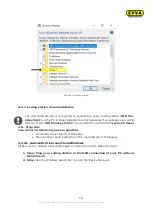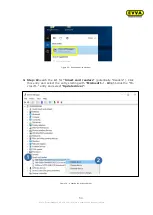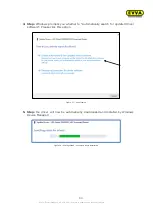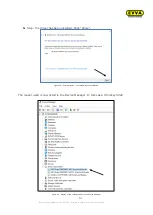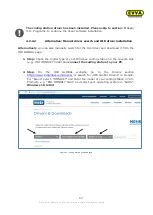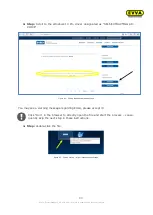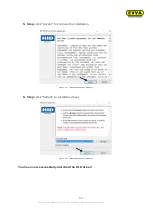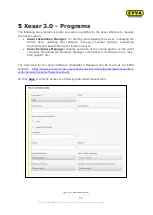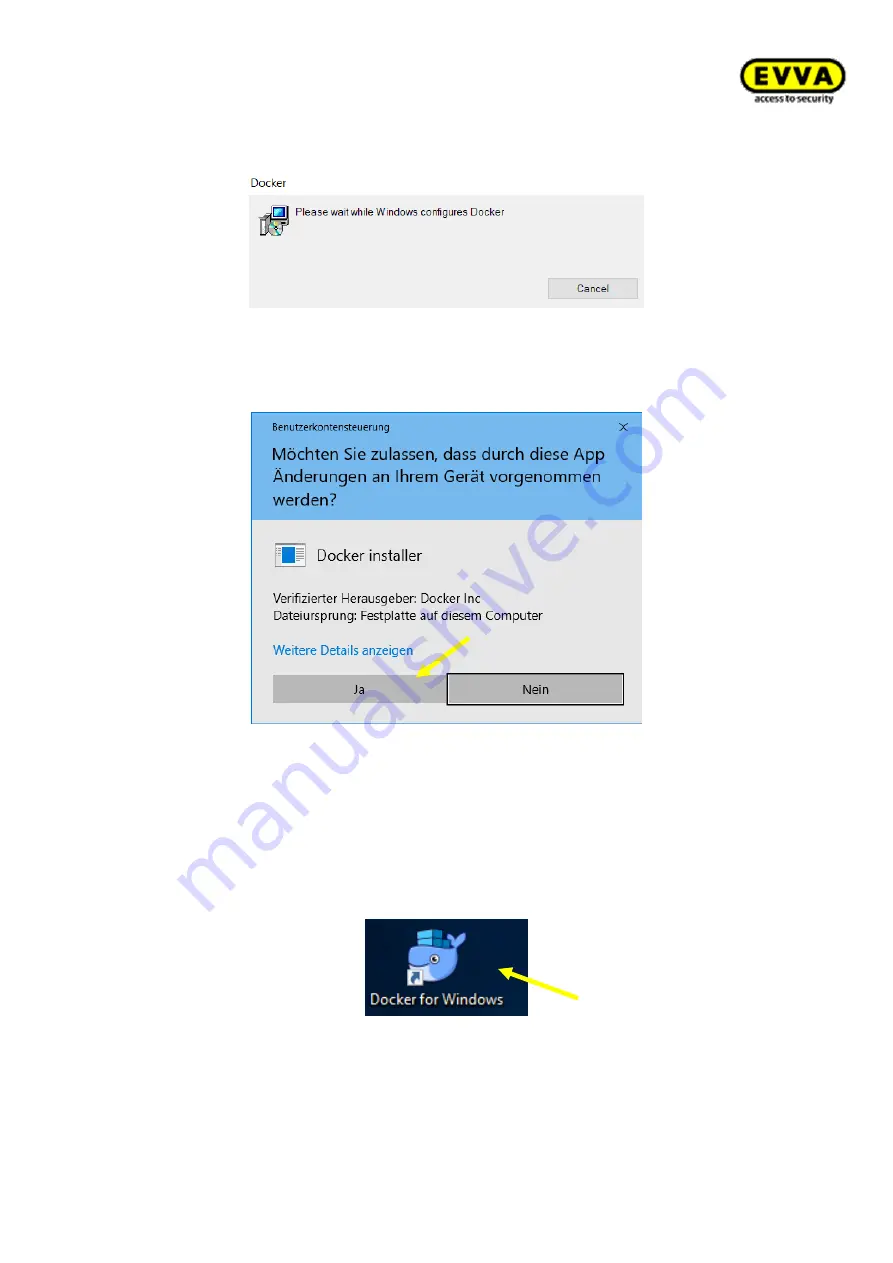
54
KPM.X.Systemhandbuch_X3.0.EN.V1.9 | Subject to misprints and technical changes.
4.2.1.2
Docker installation steps
1.
Step:
the installer automatically opens after the download.
Figure 26
–
Installing Docker
Click "Yes" if a Windows warning message appears.
Figure 27
–
Installing Docker security notice
2.
Step: Starting Docker
a.
The "Docker is starting…" status m
essage automatically opens in the Windows
task bar.
b.
If this is not the case, double-click the
"Docker for Windows" link on your desk-
top.
!!Start may take a few minutes!!
Figure 28
–
Starting Docker