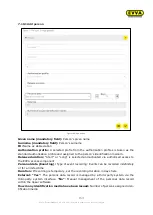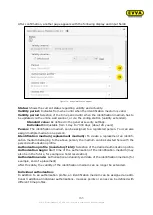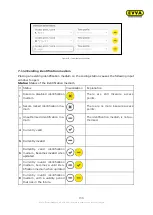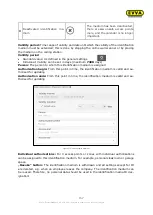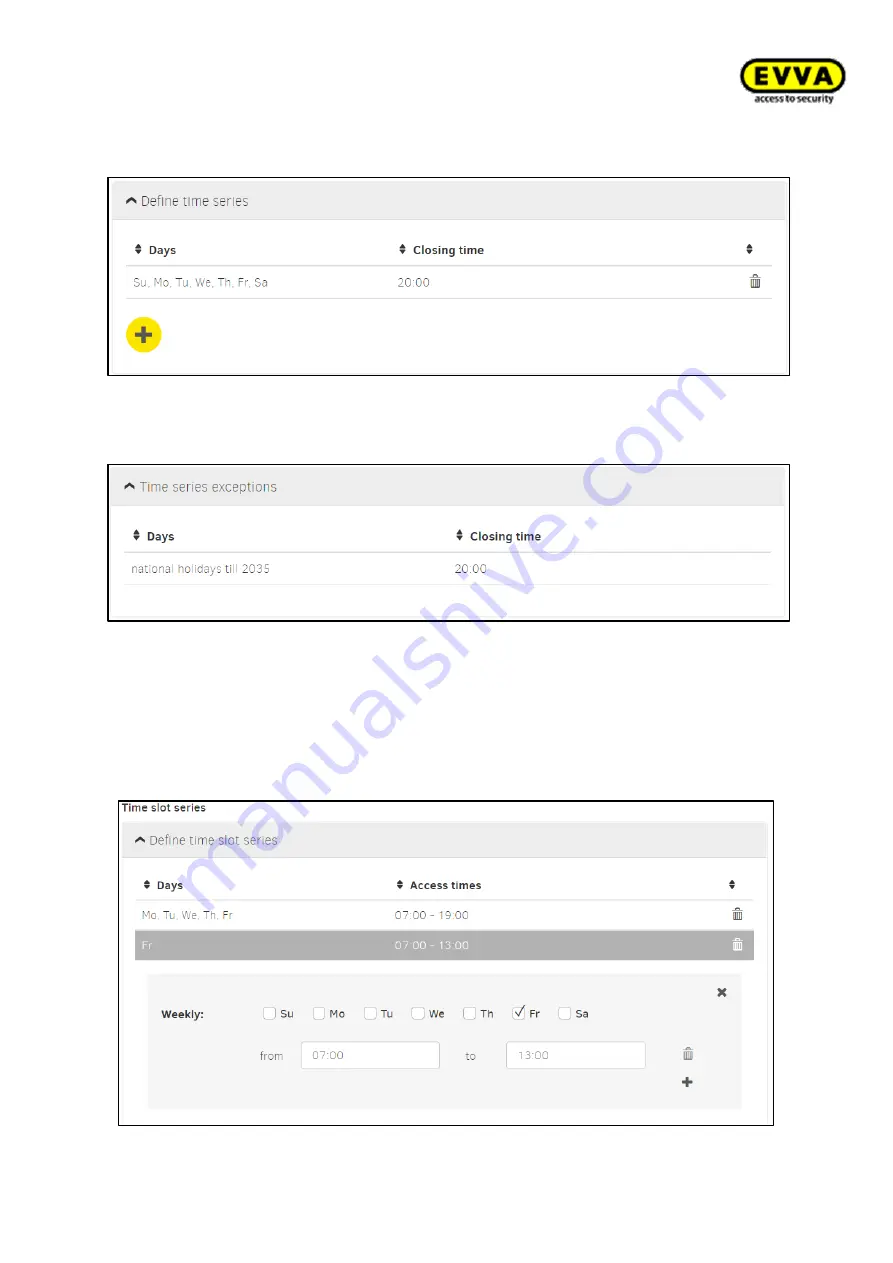
142
KPM.X.Systemhandbuch_X3.0.EN.V1.9 | Subject to misprints and technical changes.
e.g. closing time Sun - Sat 20:00
Figure147
–
Closing time
Exceptions of the closing time series:
The closing time can be changed on special or public holidays.
Figure148 - Exceptions to the time series
7.6.2
Add time profile (for persons and identification media)
Limits to authorisations:
You can create a maximum of 24 time series
e.g. Access times for employees Mo
–
Fr 07:00
–
19:00; Sa 07:00
–
13:00
Figure149 - Add time profiles