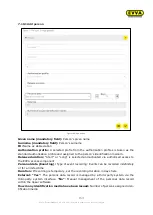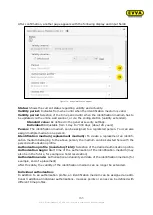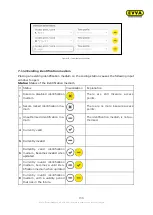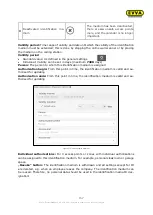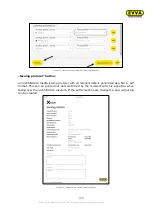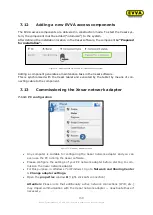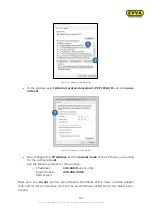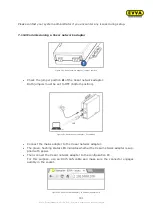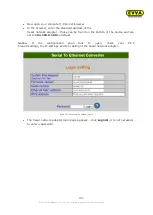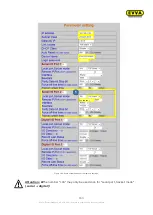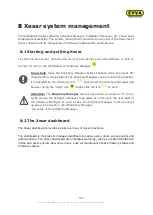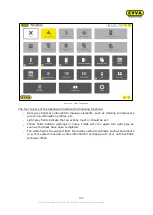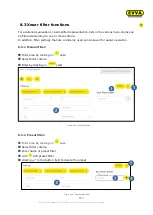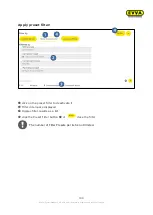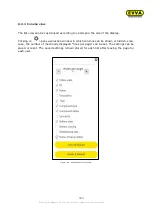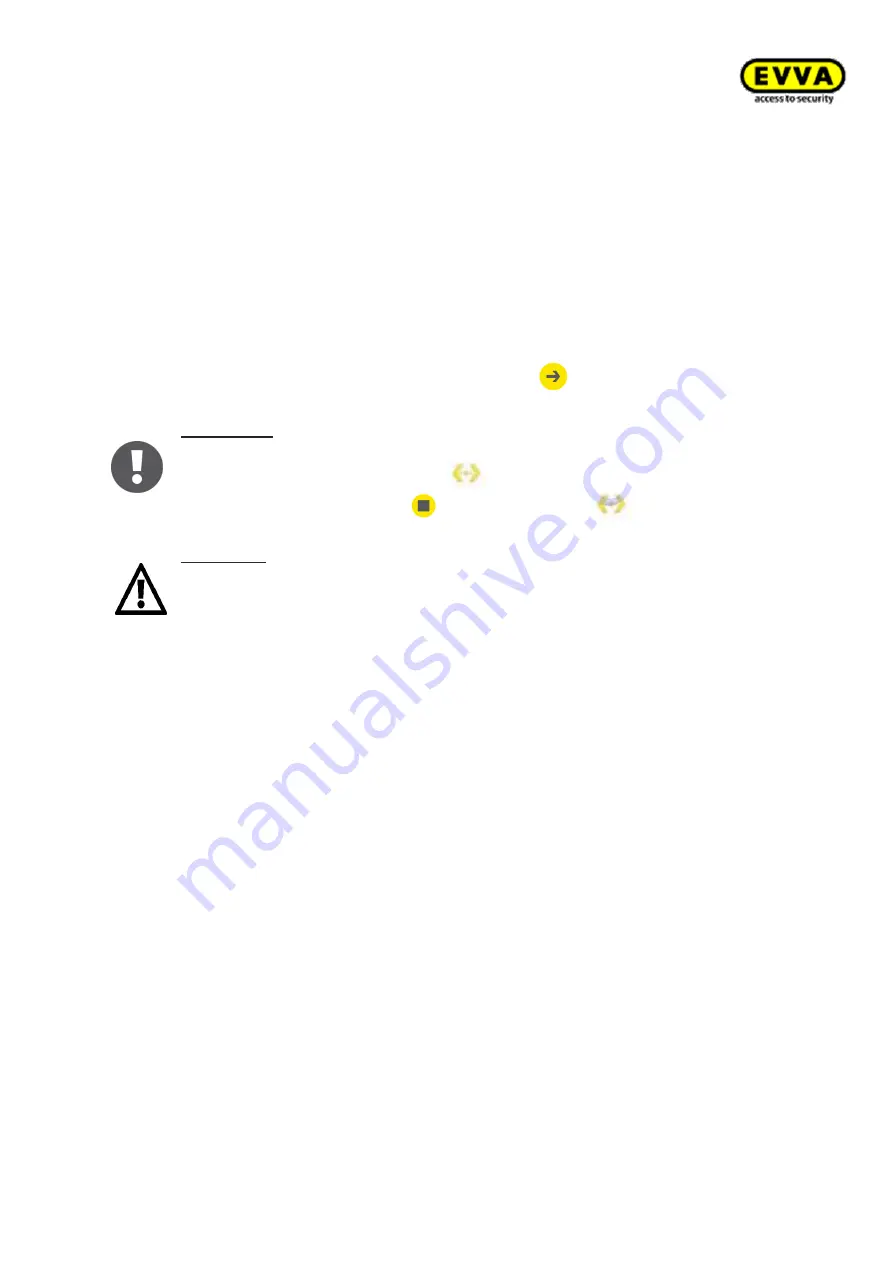
165
KPM.X.Systemhandbuch_X3.0.EN.V1.9 | Subject to misprints and technical changes.
8
Xesar system management
All installations (Xesar software, Periphery Manager, Installation Manager, etc.) have been
completed successfully. The system management provides an overview of the daily use of
Xesar software and its management interfaces (dashboards) and features.
8.1
Starting and quitting Xesar
To start and stop Xesar, click the link (server) provided by your administrator or click on
the "Go to" icon in the Installation or Periphery Manager
.
Important:
Close the Periphery Manager before shutting down the client PC!
(Required for coding station) The Periphery Manager can be found in the taskbar,
it is depicted by the following icon:
. Disconnect the Periphery Manager and
browser using the "Stop" icon
. Right-click the icon
to quit!
Attention:
The
Periphery Manager
will not close when you click on "x". Incor-
rectly closing the Periphery Manager may cause an error upon the next start of
the Periphery Manager. In such a case, the Periphery Manager must be set set
up anew. See Section:
the setup of the Periphery Manager.
8.2
The Xesar dashboard
The Xesar dashboard provides a clear overview of Xesar functions.
The dashboard is the place to manage identification media, users, doors, access points and
authorisations. The Xesar dashboard also indicates warnings, such as unsafe identification
media and access points as well as notes, such as maintenance tasks (battery status and
firmware status).