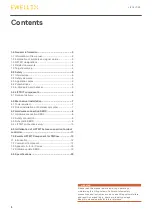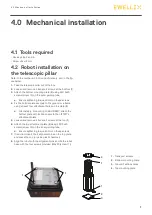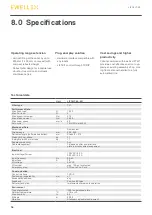77
4.0 M e chanic al in stallatio n
4.1 Tools required
• Hex key size 5 and 6
• Screw driver 2 mm
4.2 Robot installation on
the telescopic pillar
Refer to the numbers in 3.1 Scope of delivery, and in the fig-
ure below.
1. Take the telescopic pillar out of the box
2. Loosen and remove 4 transport screws at the bottom (1)
3. Attach the bottom mounting plate (2) using 4 M10x40
screws (screw 10) on the outer guiding tube
a. Ensure tightening torque 40 Nm on these screws
4. Fix the bottom plate securely to the ground or a frame
using at least four attachment holes on the plate (3)
a. Alternatively, if mounting to a SLIDEKIT, attach the
bottom plate with 8x M6 screws to the LIFTKIT's
attachment plate.
5. Loosen and remove 4 transport screws at the top (1)
6. Attach the top attachment plate (4) using 4 M10x40
screws (screw 10) on the inner guiding tube.
a. Ensure tightening torque 40 Nm on these screws
7. If required, insert the 2 alignment pins on the top plate
and press them in (or use a plastic hammer)
8. Align the robot with the alignment pins and fix the robot
base with the four screws provided (M6x20 (screw 11))
4.0 Mechanical installation
1
1
1. Transport screws
2. Bottom mounting plate
3. Ground fixations holes
4. Top mounting plate
1
4
3
1
2