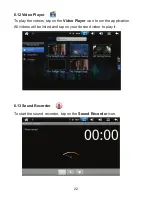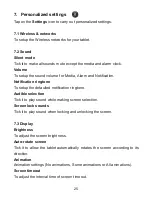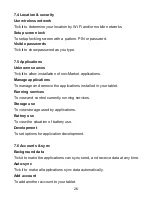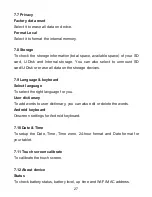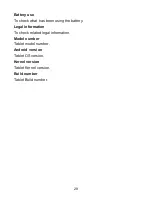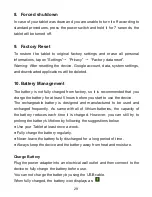29
8. Forced shutdown
In case of your tablet was down and you are unable to turn it off according to
standard procedures, press the power switch and hold it for 7 seconds, the
tablet will be turned off.
9. Factory Reset
To restore the tablet to original factory settings and erase all personal
informations, tap on “Settings”
“Privacy”
“Factory data reset”.
Warning: After resetting the device, Google account, data, system settings,
and downloaded applications will be deleted.
10. Battery Management
The battery is not fully charged from factory, so it is recommended that you
charge the battery for at least 5 hours before you start to use the device.
The rechargeable battery is designed and manufactured to be used and
recharged frequently. As same with all of lithium batteries, the capacity of
the battery reduces each time it is charged. However, you can still try to
prolong the battery’s lifetime by following the suggestions below:
!
Use your Tablet at least once a week.
!
Fully charge the battery regularly.
!
Never leave the battery fully discharged for a long period of time.
!
Always keep the device and the battery away from heat and moisture.
Charge Battery
Plug the power adapter into an electrical wall outlet and then connect to the
device to fully charge the battery before use.
You can not charge the battery by using the USB cable.
When fully charged, the battery icon displays as: