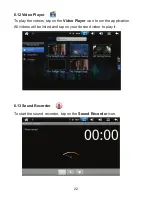8
3.7 Use of Micro SD card and U-Disk
Installing Micro SD card
Insert the Micro SD card into the card slot and gently press it in until you
hear the sound of "Click". A prompt notice will appear on the top left corner
of the screen: “Preparing Memory device”.
Installing U-Disk
Plug the U-Disk into the USB socket on tablet. A prompt notice will appear
on the top of left corner of the screen: “Preparing Memory device”.
Browse the files in Micro SD card or U-Disk:
Run "My Pad" application, then all files under the root directory will be
displayed, select "SD1" to browse the files in the Micro SD card; select
“UDisk2” to browse the contents in the U-Disk.
Remove Micro SD card or U-Disk
Close all the files opened from the Micro SD card or U-Disk, go to “My Pad”,
tap on the memory device(SD1 or UDisk2) which you want to remove, tap
“Unmount” located at the right bottom of screen, system will remind you “Are
you sure to unmount SD Card1?” or “Are you sure to unmount U Disk2”,
confirm it and system will prompt: “Memory device safe to remove”, then you
can remove the memory device from the tablet. After removing the memory
devices from the tablet, system will prompt: “Removed Memory device”.
Notice: when you remove the Micro SD card from tablet, gently press the
card and it will get out a little bit, then pull it out.
Important notice:
1. Make sure to insert the Micro SD card and U-Disk in correct direction,
otherwise they may get damaged.