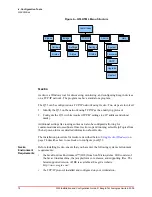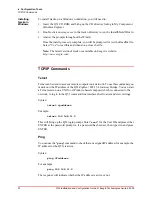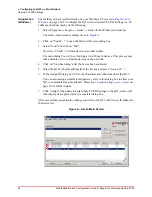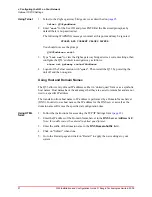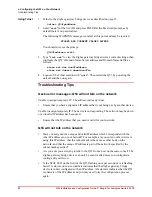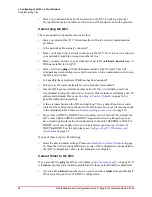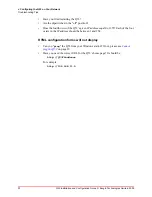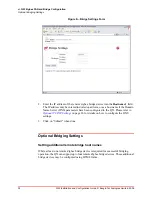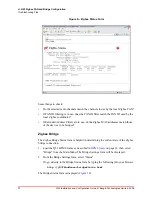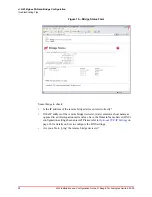24
Q53 Installation and Configuration Guide © Exegin Technologies Limited, 2009
v. Configuring the Q53 on Your Network
Required TCP/IP Settings
Using Gecko
(Windows)
Ensure that you have installed Gecko on your Windows PC (see
on page 20). To configure the Q53 with its required TCP/IP settings (i.e. IP
address and subnet mask), do the following:
1. Select Programs
→
Exegin
→
Gecko
→
Gecko in the Windows Start menu.
The Gecko main screen is displayed, as in
.
2. Click on "Search…" to open the Discover Devices dialog box.
3. Select "local" and click on "OK".
Or, click on "Add..." to find a device on another subnet.
The main dialog box will now build up a list of Exegin devices. This process may
take a minute or two to find the devices on the network.
4. Click on "Stop Searching" after the device has been found.
5. Select the Q53's ethernet address from the list box and press "Assign IP…".
6. In the Assign IP dialog box, fill in the IP address and subnet mask for this Q53.
You can also assign a default router/gateway entry in this dialog box to allow your
Q53 to communicate across subnets. Please see
7. Click "Assign" when done to assign these TCP/IP settings to the Q53. Gecko will
then display its progress status in a separate dialog box.
After successfully assigning the settings you will see the Q53 with its new IP address in
the device list.
Figure 6—Gecko Main Screen