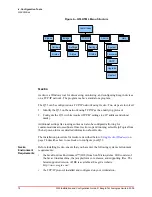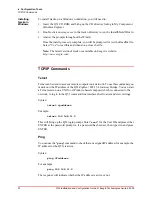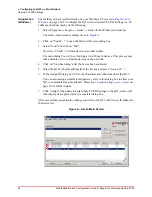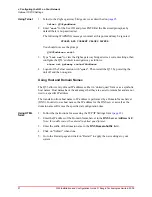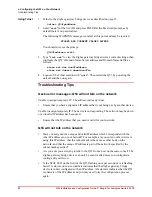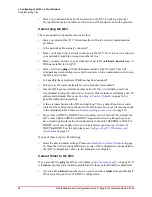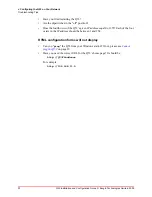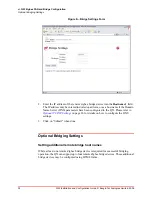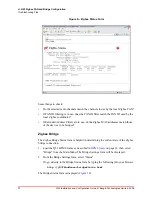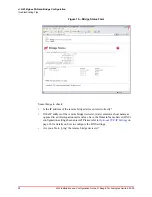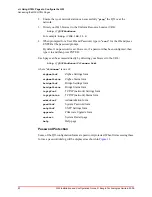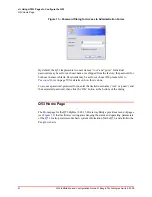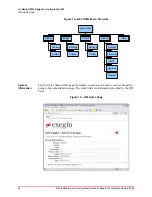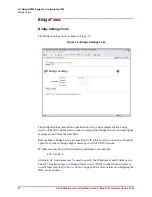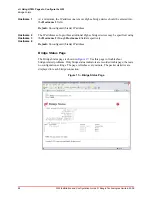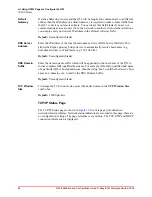33
Q53 Installation and Configuration Guide © Exegin Technologies Limited, 2009
vi. Q53 Zigbee PAN and Bridge Configuration
Optional Zigbee Settings
1. Load the Q53 HTML forms as described in
on page 18, then select
"Zigbee" from the Main Menu.
Or, go directly to the Zigbee Configuration form by typing the following into your
browser:
http://Q53IPaddress/zigbeeConf.html
The Zigbee Settings configuration form is displayed (
).
2. If the Q53 should act as Zigbee PAN Coordinator for the wireless network, enter the
desired PAN ID and check the box labelled ’PAN Coordinator’; otherwise leave this
box un-checked.
3. Click on "Submit" when done.
4. Go to the Restart page and click on "Restart" to apply the new settings to your
system.
Setting the PAN Filter
By default, the Q53 will bridge all PAN ID’s encountered on the Zigbee network.
However, some installations may require filtering of PAN ID’s.
Using HTML
forms
1. Load the Q53 HTML forms as described in
on page 18, then select
"Zigbee" from the Main Menu.
Or, go directly to the Zigbee Configuration form by typing the following into your
browser:
http://Q53IPaddress/zigbeeConf.html
The Zigbee Settings configuration form is displayed (
).
2. Enter the desired PAN ID into the
PAN ID Filter
field. The PAN ID is expressed as
a four-digit hexadecimal value. To disable PAN ID Filtering (ie: to accept all PAN
ID’s), enter the value ’ffff’ into this field.
3. Click on "Submit" when done.
4. Go to the Restart page and click on "Restart" to apply the new settings to your
system.
Setting Extended Address Filters
The Q53 may be optionally configured to respond to specific Zigbee MAC addresses.
These addresses are referred to as Extended Address Filters. A maximum of ten
Extended Address Filters may be configured.