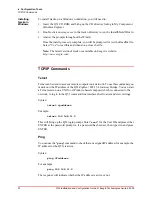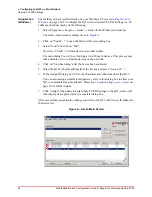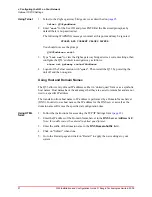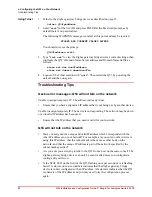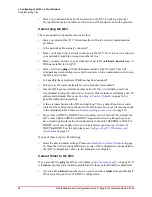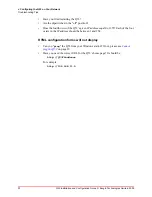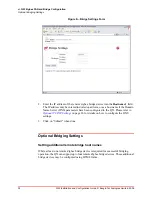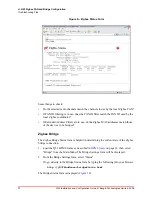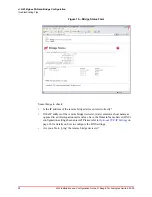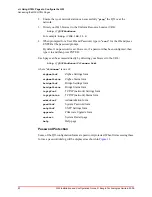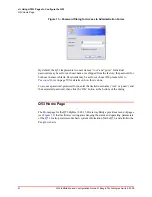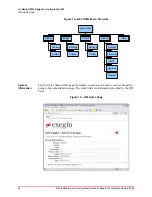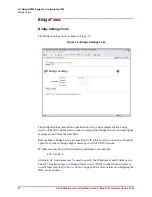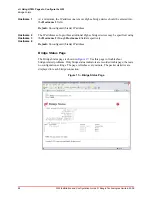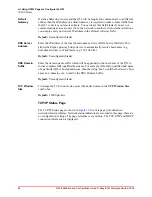34
Q53 Installation and Configuration Guide © Exegin Technologies Limited, 2009
vi. Q53 Zigbee PAN and Bridge Configuration
Required Bridging Settings
Using HTML
forms
1. Load the Q53 HTML forms as described in
on page 18, then select
"Zigbee" from the Main Menu.
Or, go directly to the Zigbee Configuration form by typing the following into your
browser:
http://Q53IPaddress/zigbeeConf.html
The Zigbee Settings configuration form is displayed (
).
2. Enter the desired Zigbee MAC addresses into the
Extended Address Filter
field.
Each address should be entered on its own line, separated by a carriage return from
the next. Each MAC address is expressed as a twelve-digit hexadecimal value.
3. To enable extended address filtering, ensure that the ’Extended Address Filter’
checkbox is checked.
4. Click on "Submit" when done.
5. Go to the Restart page and click on "Restart" to apply the new settings to your
system.
Required Bridging Settings
Setting the remote bridge host name
In order to successfully bridge a Zigbee PAN across TCP/IP, at least two Zigbee bridge
devices are required. The Q53 ZigBee / 802.15.4 Gateway Bridge which is currently
being configured requires at least one other Zigbee gateway bridge device available on
the TCP/IP network with which it may establish a bridge connection. This configuration
may be performed using HTML forms.
Using HTML
forms
1. Load the Q53 HTML forms as described in
on page 18, then select
"Bridge" from the Main Menu.
Or, go directly to the Bridge Configuration form by typing the following into your
browser:
http://Q53IPaddress/bridgeConf.html
The Bridge Settings configuration form is displayed (