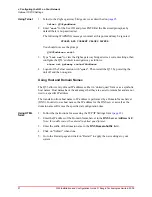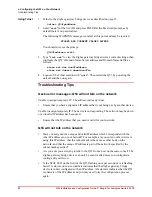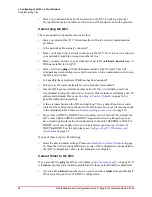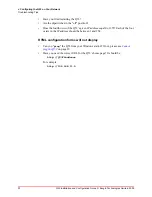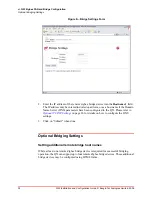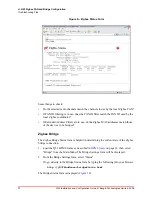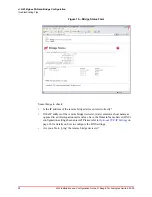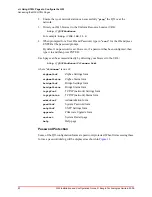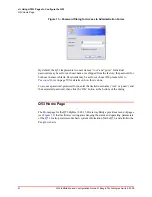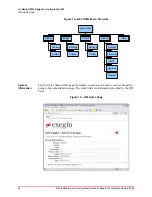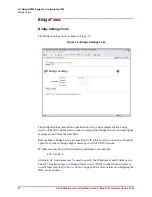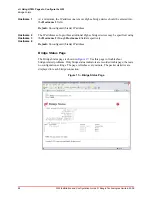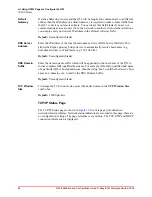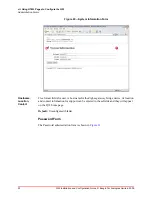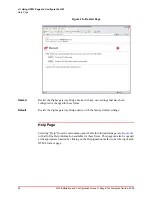40
Q53 Installation and Configuration Guide © Exegin Technologies Limited, 2009
vii. Using HTML Pages to Configure the Q53
Accessing the Q53 HTML Pages
2. Ensure that your network station can successfully "
ping
" the Q53 over the
network.
3. Direct your Web browser to the Uniform Resource Locator (URL):
http://Q53IPaddress
For example:
http://192.168.11.9
4. When prompted for a User ID and Password, type in "
root
" for the ID and press
ENTER at the password prompt.
By default, no password is set. However, if a password has been configured, then
type it in and then press ENTER.
Each page can be accessed directly by directing your browser to the URL:
http://Q53IPaddress/filename.html
where "
filename
" is one of:
zigbeeConf
Zigbee Settings form
zigbeeStatus
Zigbee Status form
bridgeConf
Bridge Settings form
bridgeStatus
Bridge Status form
tcpipConf
TCP/IP (network) Settings form
tcpipStatus
TCP/IP (network) Status form
adminConf
Administration form
pswdConf
System Password form
sntpConf
SNTP Settings form
upgrade
Firmware Upgrade form
restart
System Restart page
help
Help page.
Password Protection
Some of the Q53 configuration forms are password-protected. When first accessing these
forms, a password dialog will be displayed as shown in