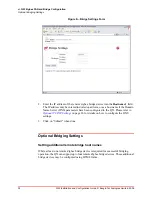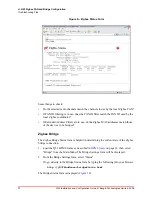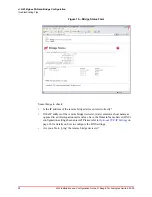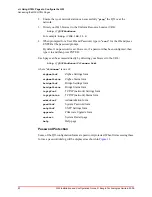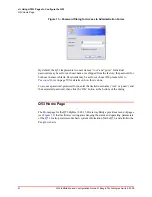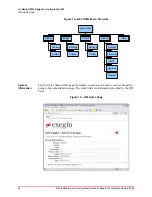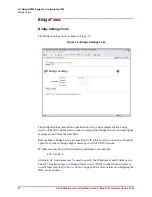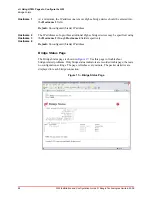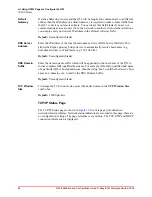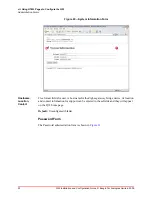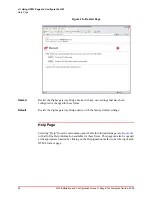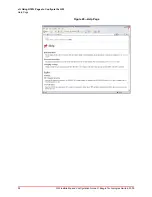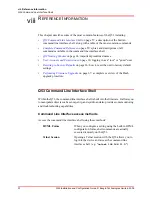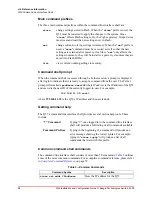48
Q53 Installation and Configuration Guide © Exegin Technologies Limited, 2009
vii. Using HTML Pages to Configure the Q53
TCP/IP Forms
Default
Gateway
If static addressing is used, and the Q53 will be required to communicate to a different
subnet, then the IP address of a default gateway is required in order to route traffic from
the Q53 to devices on remote subnets. You can leave this field blank if you are not
communicating across a router (from one network to another). In most other situations,
you simply enter your router's IP address in the Default Gateway field.
Default:
Unconfigured (blank).
DNS Server
Address
Enter the IP address of the local domain name service (DNS) host in this field. This
allows the Zigbee gateway bridge device to automatically resolve hostnames (e.g.
host.domain.com) to IP addresses (e.g. 192.168.0.42).
Default:
Unconfigured (blank).
DNS Domain
Suffix
Enter the domain name suffix which will be appended to the host name of the Q53 to
form a complete fully-qualified host name. For example, if the fully-qualified host name
of a particular Q53 is host.domain.com, then the string ’host’ would be the device’s host
name and ’domain.com’ would be the DNS Domain Suffix.
Default:
Unconfigured (blank).
TCP Window
Size
To change the TCP window size, select the desired value in the
TCP Window Size
combo box.
Default:
2 MSS packets.
TCP/IP Status Page
The TCP/IP Status page is shown in
. Use this page to troubleshoot
network-related problems. Network status indicators are recorded in this page; there are
no configuration settings. The page refreshes every minute. The TCP, UDP and DHCP
connection information is displayed.