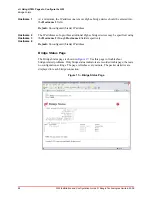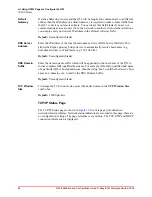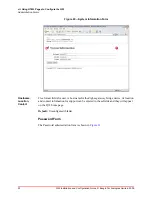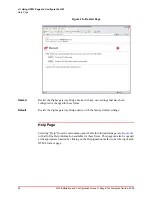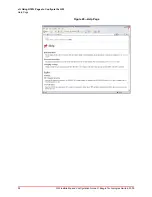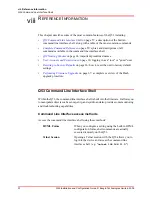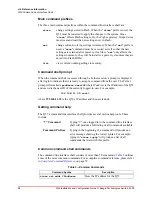60
Q53 Installation and Configuration Guide © Exegin Technologies Limited, 2009
viii. Reference Information
Complete Command Reference
List commands
These commands list the
current
or
working
settings for a particular section within the
command line interface shell. To view stored settings in Flash memory, you’ll need to
add "
stored
" to the beginning of any of the following commands. For example, "
list
net
" shows you the current network settings but "
list stored net
" shows you the
settings sitting in Flash. Normally these should match. You may also type "
list
default
" to view the factory default settings.
Table 4—List Command Options
Command Syntax
Description
list all
List all current settings.
list diff
List the differences between the current
settings and the stored settings in Flash.
Normally, you want these values to match,
so issue a "
save
" command followed by a
"
restart
".
list date
List the current time and date on the Q53.
list dhcp
Display the current status of the DHCP
client in the Q53. Data includes the client
state, server IP address, and the length of the
current lease.
list [default|stored] ifc
Display the module’s physical network
interface properties. There is one interface
parameter (
mode
) which denotes the
operating mode of the network interface’s
physical layer:
mode auto
- the Q53 will automatically
negotiate link speed and duplex with the link
peer.
mode 10half
- the network interface is
forced to 10 MB/Sec, half duplex mode.
mode 10full
- the network interface is
forced to 10 MB/Sec, full duplex mode.
mode 100half
- the network interface is
forced to 100 MB/Sec, half duplex mode.
mode 100full
- the network interface is
forced to 10 MB/Sec, full duplex mode.
list [default|stored] key
List the license details and license key
number.
list [default|stored] net
List all current TCP/IP network settings
(e.g. IP address and subnet mask).