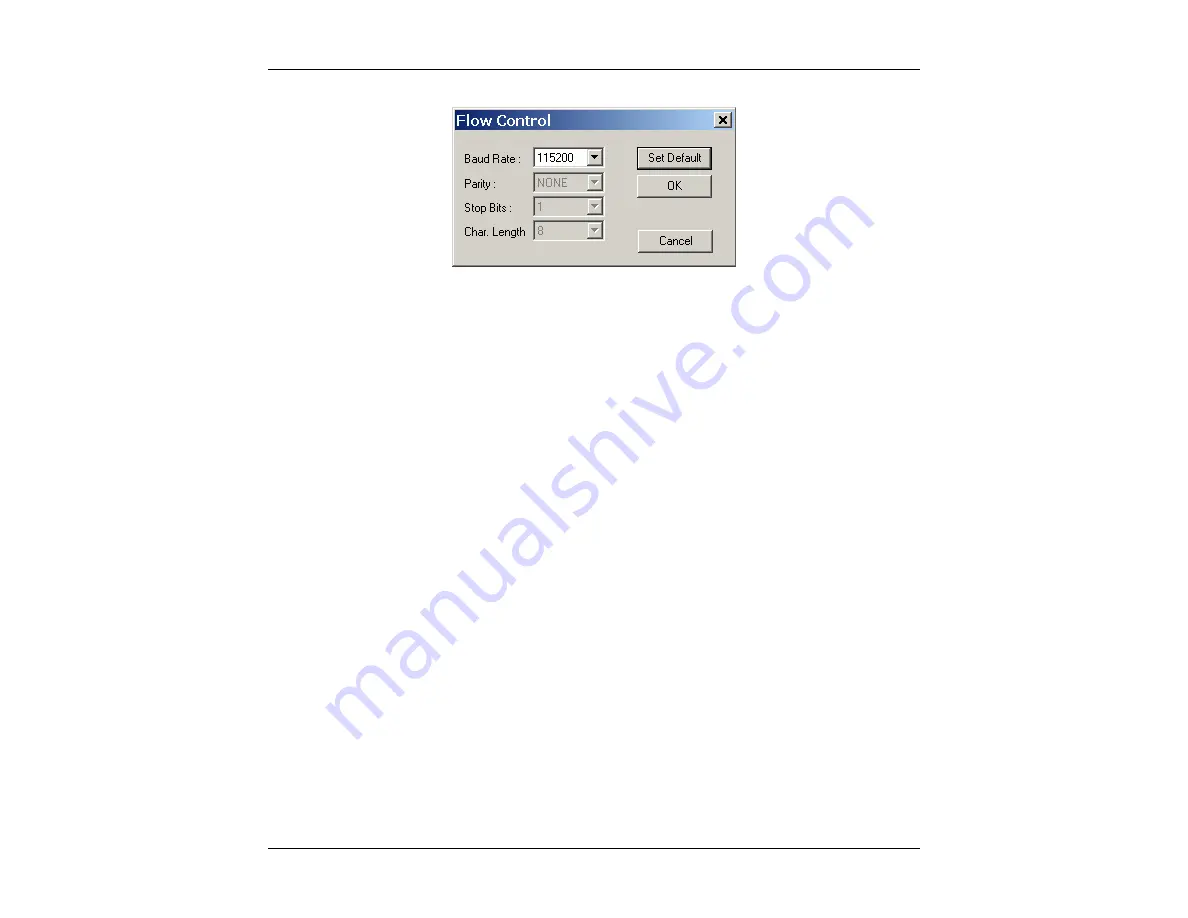
CableSHARK
P3
User Guide
287
F
IGURE
J.4.1
A
-
S
ETTINGS IN THE
F
LOW
C
ONTROL
D
IALOG
B
OX
Check to see that the settings in the Flow Control dialog box match the RS-232 settings in the Change Setup
menu of the CableSHARK to which you wish to connect (consult your CableSHARK operating manual for
more information on the RS-232 settings of the CableSHARK). If the settings in the Flow Control do not
match the RS-232 settings of the CableSHARK to which you wish to connect, then the settings in the Flow
Control and/or the RS-232 settings of the CableSHARK must be changed so that the settings match.
Otherwise, proper communication cannot take place and Visi-SHARK will respond with the error message,
“Failed to Connect to CableSHARK”. Clicking on the “Set Default” button sets the Flow Control settings to
their default values, which correspond to the default RS-232 settings of the CableSHARK.
Once all of the above parameters are set as desired, click on the “Connect” button to connect to the
CableSHARK or click “Cancel” to abort the connection.
If the error message “No COM Port Available” appears, it may indicate one or more of the following
problems:
a) The CableSHARK is already connected to the computer via another direct connection.
b) The cable connection at the CableSHARK is loose or disconnected.
c) The cable connection at the computer is loose or disconnected.
d) The cable is faulty.
If the error message “Failed to Connect to CableSHARK” appears, it may indicate one or more of the
following problems:
a) The settings in the Flow Control do not match the RS-232 settings of the CableSHARK. The user should
ensure that the settings of the CableSHARK and the settings in the flow control match. See above.
b) A RS-232 Null Modem may be required. See section 4.1.3.
Summary of Contents for CableSHARK P3
Page 1: ......
Page 10: ...VF DSL Cable Qualifier viii...
Page 12: ...VF DSL Cable Qualifier x...
Page 26: ...VF DSL Cable Qualifier 14...
Page 36: ...VF DSL Cable Qualifier 24...
Page 64: ...VF DSL Cable Qualifier 52...
Page 80: ...VF DSL Cable Qualifier 68...
Page 184: ...VF DSL Cable Qualifier 172...
Page 192: ...VF DSL Cable Qualifier 180...
Page 224: ...VF DSL Cable Qualifier 212...
Page 228: ...VF DSL Cable Qualifier 216...
Page 262: ...VF DSL Cable Qualifier 250 CSA Loop 6 CSA Loop 7 CSA Loop 8 Extended CSA Loop 9...
Page 263: ...CableSHARK P3 User Guide 251 Extended CSA Loop 10 Mid CSA Loop 0 Mid CSA Loop 1 Mid CSA Loop 2...
Page 264: ...VF DSL Cable Qualifier 252 Mid CSA Loop 3 Mid CSA Loop 4 Mid CSA Loop 5 Mid CSA Loop 6...
Page 265: ...CableSHARK P3 User Guide 253 ANSI Loop 2 ANSI Loop 3 ANSI Loop 4 ANSI Loop 5...
Page 266: ...VF DSL Cable Qualifier 254 ANSI Loop 6 ANSI Loop 7 ANSI Loop 8 ANSI Loop 9...
Page 267: ...CableSHARK P3 User Guide 255 ANSI Loop 11 ANSI Loop 12 ANSI Loop 13 ANSI Loop 15...
Page 268: ...VF DSL Cable Qualifier 256...
Page 286: ...VF DSL Cable Qualifier 274...
Page 292: ...VF DSL Cable Qualifier 280...
Page 294: ...VF DSL Cable Qualifier 282...
Page 316: ...VF DSL Cable Qualifier 304...
Page 318: ...VF DSL Cable Qualifier 306...
Page 319: ...CableSHARK P3 User Guide 307 Notes...
Page 320: ...VF DSL Cable Qualifier 308...
















































