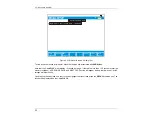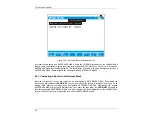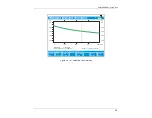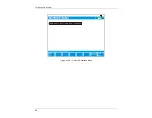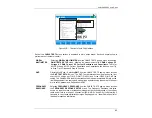CableSHARK
P3
User Guide
41
RECALL RESULTS
The function button associated with
RECALL RESULTS
invokes the RECALL
SETUP screen, allowing users to recall saved results found in non-volatile RAM or
on a PC Memory card.
Selecting the function button displaying a wrench calls up the SYSTEM SETUP
menu and it allows the user to set global system parameters such as
Date
,
Time
,
Communication Parameters (baud rate, data rate, parity, modem initialization
string)
and
Keyboard Backlight
options. There is also a Yes/No selection for the
Keyboard Beeper
.
The CableSHARK has been designed to be an easy to use piece of telecommunications test equipment.
However, the safety of the user is paramount. As such, the CableSHARK continuously monitors the circuit it
is connected to for dangerous levels of voltage and current that may be on the line. If a voltage of 20 V or
greater is detected, the CableSHARK will display a warning message to the user indicating the line has
potentially hazardous levels of voltage / current on the line and extreme care must be taken when operating
in such an environment. The user can still run a test in this regard.
From time to time, other Function keys will appear depending upon the test that has been selected.
However, some of these Functions are the same, regardless of any specific test. These Functions are
described here.
EDIT/SELECT
There are two functions provided by the
EDIT/SELECT
button. Depending upon
the highlighted parameter, the
EDIT/SELECT
button may show a pop-up window
where a user can select from a variety of preset parameters specific to the test (i.e.
Baud Rate can be set to 300, 1200, 2400, etc).
Another test may allow the user to enter alphanumeric data into a highlighted field
by using the Alphanumeric Keypad to enter the desired value. To enter letters, for
example the letter ‘C’, press the ‘2’ button 4 times (2,A,B,C) rapidly. Existing
value(s) can be changed by moving the cursor to the position of the value to be
changed using the
Cursor Pad
, pressing
DELETE
to erase the old value, pressing
INSERT
to make a space for the new value and then entering the new value with
the
Alphanumeric Keypad
.
CLEAR LINE
is a convenient way to erase an entire
value.
Press
ENTER
when the value is correctly selected / entered to save any changes.
More parameters can be changed at this point, or press
MAIN MENU
to return to
the Main Menu.
SELECT
PREVIOUS
For parameters that are preset in the CableSHARK (i.e. Baud Rate), the user can
press the function key related to
SELECT PREVIOUS
to step backwards through
the available options for a specific highlighted parameter. Press
ENTER
when the
Summary of Contents for CableSHARK P3
Page 1: ......
Page 10: ...VF DSL Cable Qualifier viii...
Page 12: ...VF DSL Cable Qualifier x...
Page 26: ...VF DSL Cable Qualifier 14...
Page 36: ...VF DSL Cable Qualifier 24...
Page 64: ...VF DSL Cable Qualifier 52...
Page 80: ...VF DSL Cable Qualifier 68...
Page 184: ...VF DSL Cable Qualifier 172...
Page 192: ...VF DSL Cable Qualifier 180...
Page 224: ...VF DSL Cable Qualifier 212...
Page 228: ...VF DSL Cable Qualifier 216...
Page 262: ...VF DSL Cable Qualifier 250 CSA Loop 6 CSA Loop 7 CSA Loop 8 Extended CSA Loop 9...
Page 263: ...CableSHARK P3 User Guide 251 Extended CSA Loop 10 Mid CSA Loop 0 Mid CSA Loop 1 Mid CSA Loop 2...
Page 264: ...VF DSL Cable Qualifier 252 Mid CSA Loop 3 Mid CSA Loop 4 Mid CSA Loop 5 Mid CSA Loop 6...
Page 265: ...CableSHARK P3 User Guide 253 ANSI Loop 2 ANSI Loop 3 ANSI Loop 4 ANSI Loop 5...
Page 266: ...VF DSL Cable Qualifier 254 ANSI Loop 6 ANSI Loop 7 ANSI Loop 8 ANSI Loop 9...
Page 267: ...CableSHARK P3 User Guide 255 ANSI Loop 11 ANSI Loop 12 ANSI Loop 13 ANSI Loop 15...
Page 268: ...VF DSL Cable Qualifier 256...
Page 286: ...VF DSL Cable Qualifier 274...
Page 292: ...VF DSL Cable Qualifier 280...
Page 294: ...VF DSL Cable Qualifier 282...
Page 316: ...VF DSL Cable Qualifier 304...
Page 318: ...VF DSL Cable Qualifier 306...
Page 319: ...CableSHARK P3 User Guide 307 Notes...
Page 320: ...VF DSL Cable Qualifier 308...