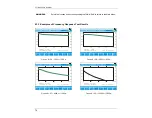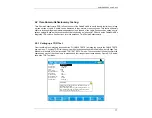CableSHARK
P3
User Guide
75
command selection at the bottom of the Frequency Response Test screen consists of seven options
available to the operator. The following are brief descriptions of each of the function button options:
SHOW REF
Pressing the function button corresponding to SHOW REF allows a user to overlay a
REFERENCE MASK over the test result on screen to compare the two. See Section
5.4 for more information about the REFERENCE MASK feature.
Pressing the
SAVE / UPLOAD
button shows a pop-up window where the user is allowed to upload results,
and save results to internal memory or to external USB memory.
UPLOAD
RESULT
Choosing UPLOAD RESULT from the SAVE / UPLOAD pop-up menu sends the
result that appears on the CableSHARK screen (current test or recalled test) to a PC
via a NULL modem cable. The remote control program Visi-SHARK can be used to
capture and analyze the results on a PC.
SAVE TO MEM
Choosing SAVE TO MEM from the SAVE / UPLOAD pop-up menu invokes the
SAVE SESSION menu. From here, the test results can be saved to internal non-
volatile memory. See Section 5.3 for more information.
SAVE TO USB
Choosing SAVE TO USB from the SAVE / UPLOAD pop-up menu invokes the SAVE
SESSION menu. From here, the test results can be saved to external USB memory.
See Section 5.3 for more information.
The remainder of the buttons are as follows:
ZOOM IN
HORIZ/ ZOOM
OUT HORIZ
Use these function buttons to zoom in and out based on the horizontal graph scale.
Please note after the completion of a test, the ZOOM OUT HORIZ option will be
disable as it is impossible to ZOOM OUT. Press the ZOOM IN HORIZ button once or
multiple times and the ZOOM OUT HORIZ button will appear. Likewise, when the
maximum zoom level is achieved, the ZOOM IN HORIZ button will disappear.
ZOOM IN VERT /
ZOOM OUT
VERT
Use these function buttons to zoom in and out based on the vertical graph scale.
Please note after the completion of a test, the ZOOM OUT VERT option will be
disable as it is impossible to ZOOM OUT. Press the ZOOM IN VERT button once or
multiple times and the ZOOM OUT VERT button will appear. Likewise, when the
maximum zoom level is achieved, the ZOOM IN VERT button will disappear.
TEST SETUP
Pressing the function button corresponding to TEST SETUP activates the Frequency
Response Test Setup menu. Test parameters can be modified and the test can be
run once again from this screen.
Summary of Contents for CableSHARK P3
Page 1: ......
Page 10: ...VF DSL Cable Qualifier viii...
Page 12: ...VF DSL Cable Qualifier x...
Page 26: ...VF DSL Cable Qualifier 14...
Page 36: ...VF DSL Cable Qualifier 24...
Page 64: ...VF DSL Cable Qualifier 52...
Page 80: ...VF DSL Cable Qualifier 68...
Page 184: ...VF DSL Cable Qualifier 172...
Page 192: ...VF DSL Cable Qualifier 180...
Page 224: ...VF DSL Cable Qualifier 212...
Page 228: ...VF DSL Cable Qualifier 216...
Page 262: ...VF DSL Cable Qualifier 250 CSA Loop 6 CSA Loop 7 CSA Loop 8 Extended CSA Loop 9...
Page 263: ...CableSHARK P3 User Guide 251 Extended CSA Loop 10 Mid CSA Loop 0 Mid CSA Loop 1 Mid CSA Loop 2...
Page 264: ...VF DSL Cable Qualifier 252 Mid CSA Loop 3 Mid CSA Loop 4 Mid CSA Loop 5 Mid CSA Loop 6...
Page 265: ...CableSHARK P3 User Guide 253 ANSI Loop 2 ANSI Loop 3 ANSI Loop 4 ANSI Loop 5...
Page 266: ...VF DSL Cable Qualifier 254 ANSI Loop 6 ANSI Loop 7 ANSI Loop 8 ANSI Loop 9...
Page 267: ...CableSHARK P3 User Guide 255 ANSI Loop 11 ANSI Loop 12 ANSI Loop 13 ANSI Loop 15...
Page 268: ...VF DSL Cable Qualifier 256...
Page 286: ...VF DSL Cable Qualifier 274...
Page 292: ...VF DSL Cable Qualifier 280...
Page 294: ...VF DSL Cable Qualifier 282...
Page 316: ...VF DSL Cable Qualifier 304...
Page 318: ...VF DSL Cable Qualifier 306...
Page 319: ...CableSHARK P3 User Guide 307 Notes...
Page 320: ...VF DSL Cable Qualifier 308...