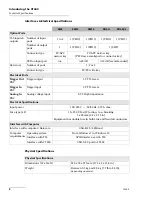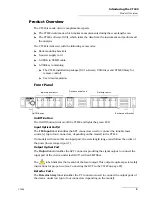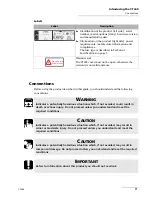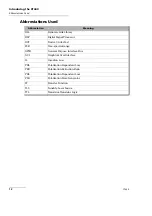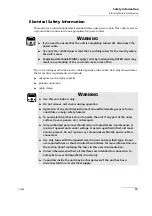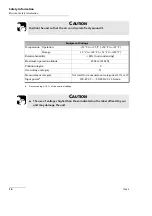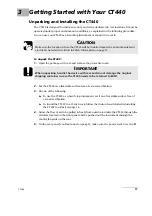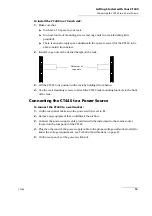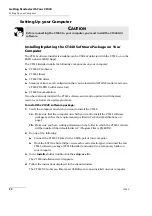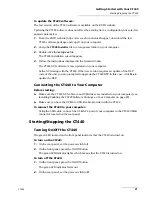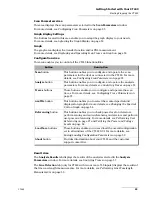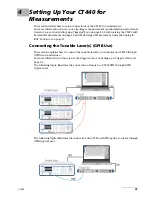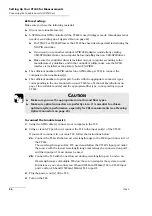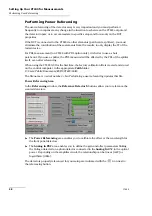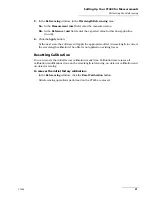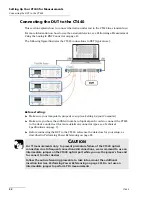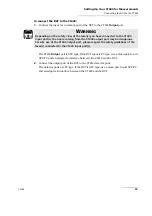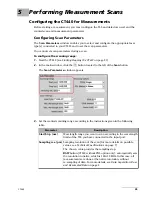Getting Started with Your CT440
20
CT440
Setting Up your Computer
Setting Up your Computer
Installing/Updating the CT440 Software Package on Your
Computer
The CT440 software installer is available on the USB key delivered with the CT440, or on the
EXFO website (EXFO Apps).
The CT440 Installer installs the following components on your computer:
CT440 GUI software
CT440 Library
CT440 USB driver
Samples of traces and configuration that can be loaded in OFFLINE mode (made on a
CT440-PDL PM15 with 4 detectors)
CT440 Documentation
If you have already installed the CT440 software and want to update it with the latest
version, see below the update procedure.
To install the CT440 software package:
1.
Verify the computer on which you want to install the CT440:
1a.
Make sure that the computer on which you want to install the CT440 software
package matches the requirements specified in
1b.
Make sure you have writing permission on the folder in which the CT440 software
will be installed (the default folder is
C:\Program Files (x86)\EXFO
).
2.
Do one of the following:
Connect the CT440 USB key to the USB-A port of your computer.
From the EXFO website (https://www.exfo.com/en/exfo-apps), download the last
CT440 software package (CT440 Installer) and unzip it to a temporary folder on
your computer.
3.
In the
Installer
folder, double-click the
setup.exe
file.
The CT440 installation wizard appears.
4.
Follow the instructions displayed in the wizard window.
The CT440 GUI software, library and USB driver are now installed on your computer.
C
AUTION
Before connecting the CT440 to your computer, you must install the CT440 GUI
software.
Summary of Contents for CT440 Series
Page 1: ...User Guide CT440 Passive Optical Component Tester www EXFO com...
Page 6: ......
Page 30: ......
Page 96: ......
Page 162: ......