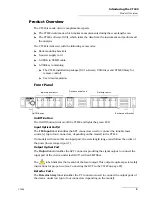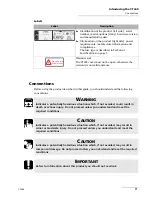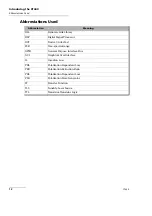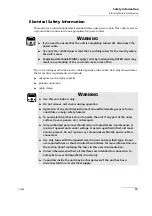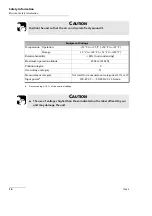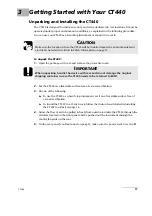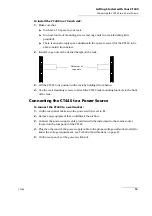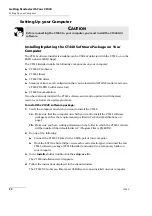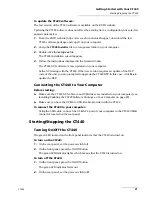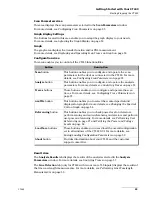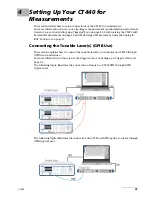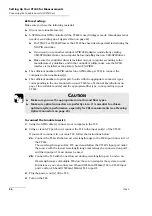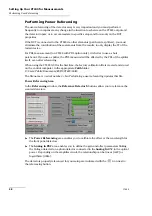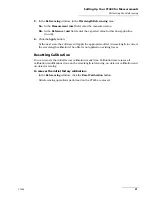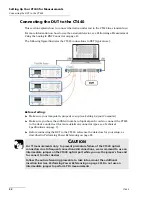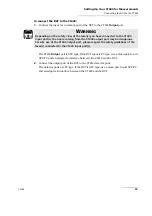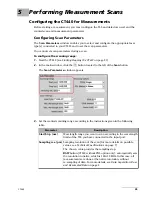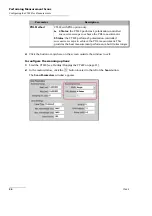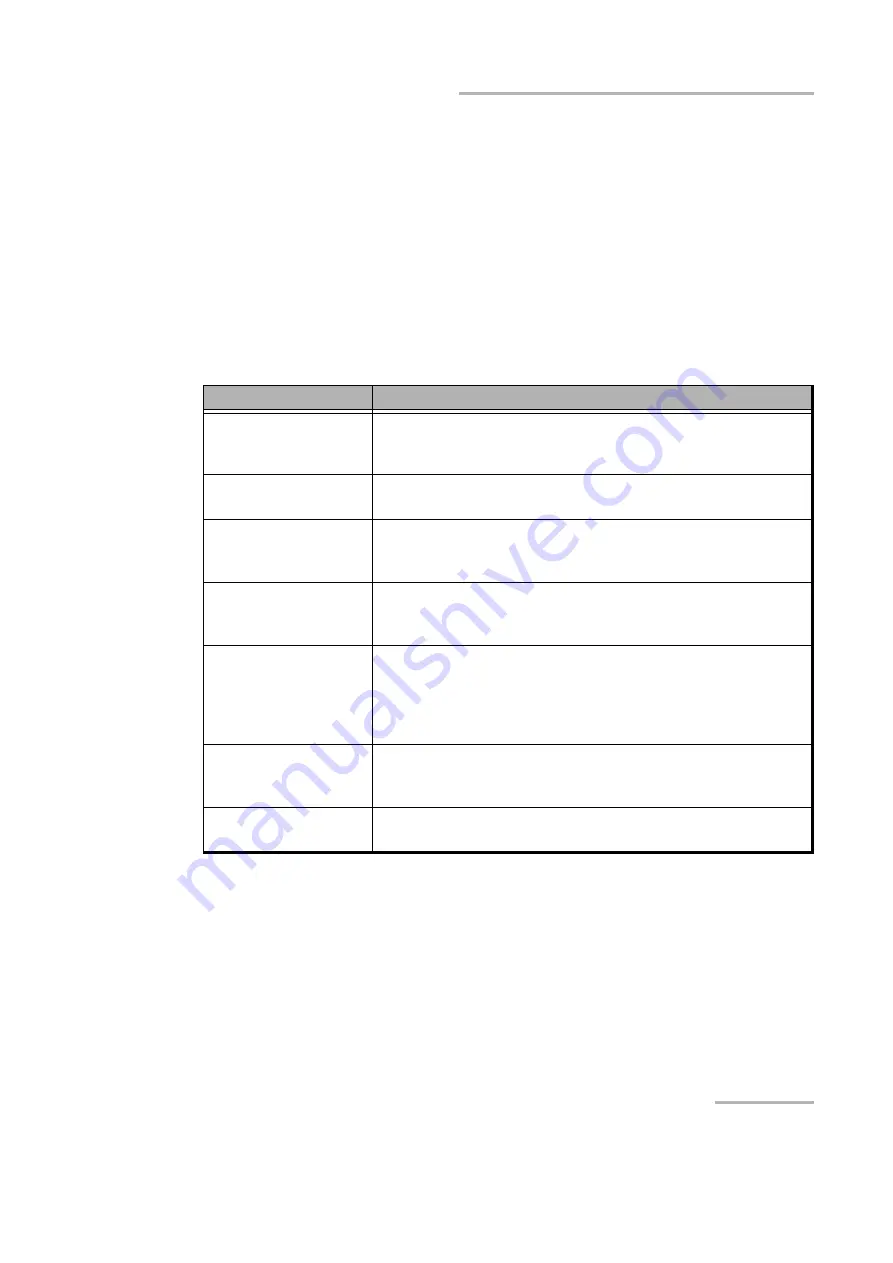
Getting Started with Your CT440
CT440
23
Starting/Stopping the CT440
Scan Parameters Area
This area displays the scan parameters selected in the
Scan Parameters
window.
For more details, see
Graph Display Settings
The buttons located in this area enable you to adapt the graph display to your needs.
For more details, see
Graph
The graph area displays the transfer function and/or PDL measurement.
For more details, see
Displaying and Operating Scan Traces on Graph
Configuration Area
This area enables you to control all the CT440 functionalities.
Result Area
The
Analysis Results
tab displays the results of the analysis selected in the
Analysis
Parameters
window. For more details, see
The
Line Detection
tab (only for CT440 with two or more TLS inputs) displays the results of
the line wavelength measurements. For more details, see
Button
Description
Scan
button
This button enables you to configure and operate the scan
parameters for the devices connected to the CT440. For more
details, see
Analyze
button
This button enables you to configure and operate the analysis
parameters. For more details, see
Traces
buttons
These buttons enable you to configure and operate the scan
nm/THz
button
This button enables you to select the wanted spectral unit
displayed on graph.For more details, see
Referencing
button
This button enables you to check power level on detectors,
perform zeroing and auto-referencing on detectors and perform
user power referencing. For more details, see
Verifying the Power and Voltage
Load/Save
buttons
These buttons enable you to save/load the overall configuration
set in all windows of the CT440 GUI. For more details, see
Saving/Loading Configuration Parameters
About
button
Provides information about your CT440 and the customer
support contact list.
Summary of Contents for CT440 Series
Page 1: ...User Guide CT440 Passive Optical Component Tester www EXFO com...
Page 6: ......
Page 30: ......
Page 96: ......
Page 162: ......