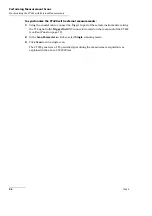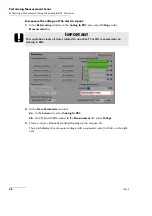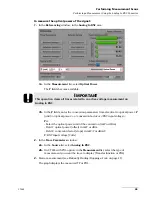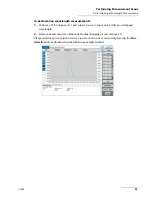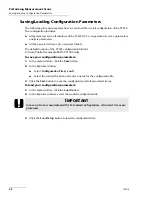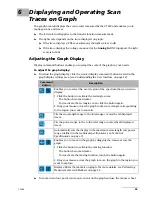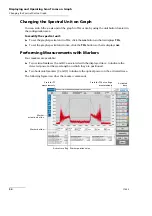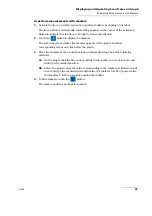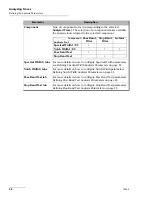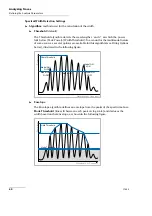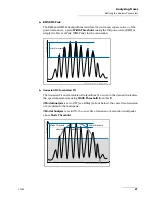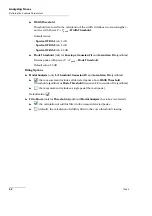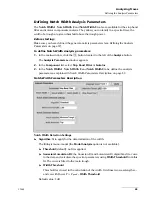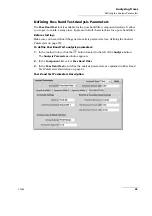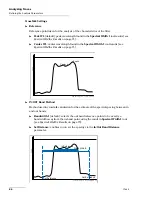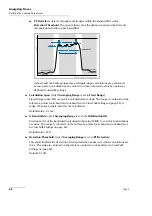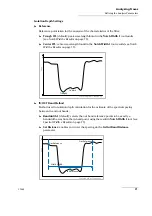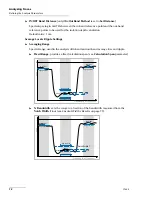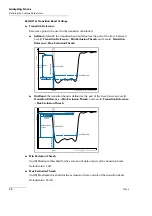Analyzing Traces
60
CT440
Defining the Analysis Parameters
Spectral Width Detection Settings
Algorithm
: method used for the calculation of the width.
Threshold
(default)
The Threshold algorithm detects the wavelengths
-
and
+
at which the power
falls below [Peak Power]-[Width Threshold]. To account for the multimodal nature
of some sources, several options are available for this algorithm (see
Fitting Options
below), illustrated in the following figure.
Envelope
The Envelope algorithm defines an envelope from the peaks of the spectrum above
Mode Threshold
(linear fit between each peak on log scale) and deduces the
width based on that envelope, as shown in the following figure.
Width Threshold
Modal ON
Fit OFF
Modal ON
Fit ON
Modal ON
Fit ON
Modal ON
Fit OFF
Modal OFF
P
owe
r le
ve
l
Wavelength or Frequency
Mode Threshold
Width Threshold
Powe
r le
ve
l
Wavelength or Frequency
Summary of Contents for CT440 Series
Page 1: ...User Guide CT440 Passive Optical Component Tester www EXFO com...
Page 6: ......
Page 30: ......
Page 96: ......
Page 162: ......