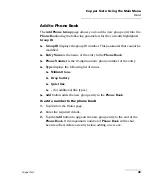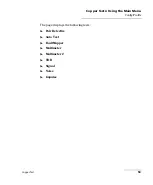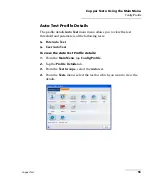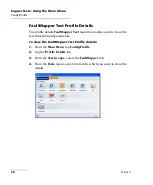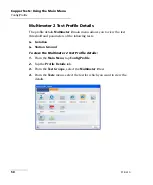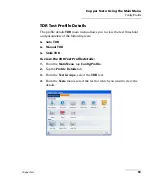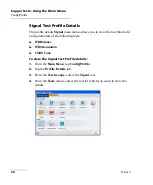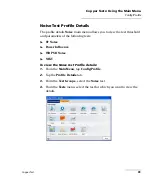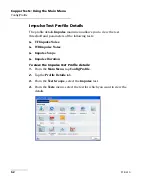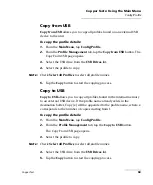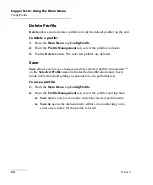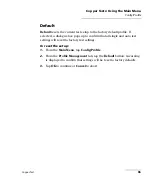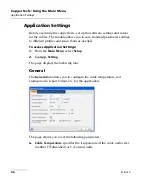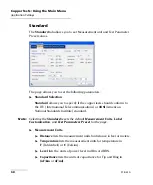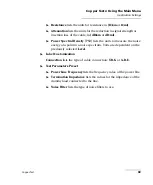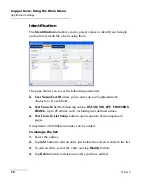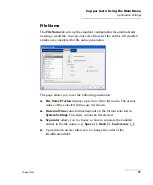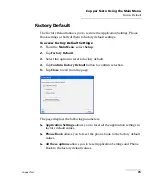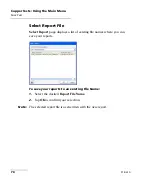Copper Tests: Using the Main Menu
Copper Test
63
Config/Profile
Copy from USB
Copy from USB
allows you to copy all profiles found on an external USB
device to the unit.
To copy the profile details:
1.
From the
Main Menu
, tap
Config/Profile
.
2.
From the
Profile Management
tab, tap the
Copy from USB
button. The
Copy From USB page opens.
3.
Select the USB drive from the
USB Drives
list.
4.
Select the profile to copy.
Note:
Check
Select All Profiles
to select all profile names.
5.
Tap the
Copy
button to start the copying process.
Copy to USB
Copy to USB
allows you to copy all profiles found in the internal memory
to an external USB device. If the profile name already exists in the
destination folder, Copy (x) will be appended to the profile name, where x
corresponds to the number of copies starting from 1.
To copy the profile details:
1.
From the
Main Menu
, tap
Config/Profile
.
2.
From the
Profile Management
tab, tap the
Copy to USB
button.
The Copy From USB page opens.
3.
Select the profile to copy.
Note:
Check
Select All Profiles
to select all profile names.
4.
Select the USB drive from the
USB Drives
list.
5.
Tap the
Copy
button to start the copying process.