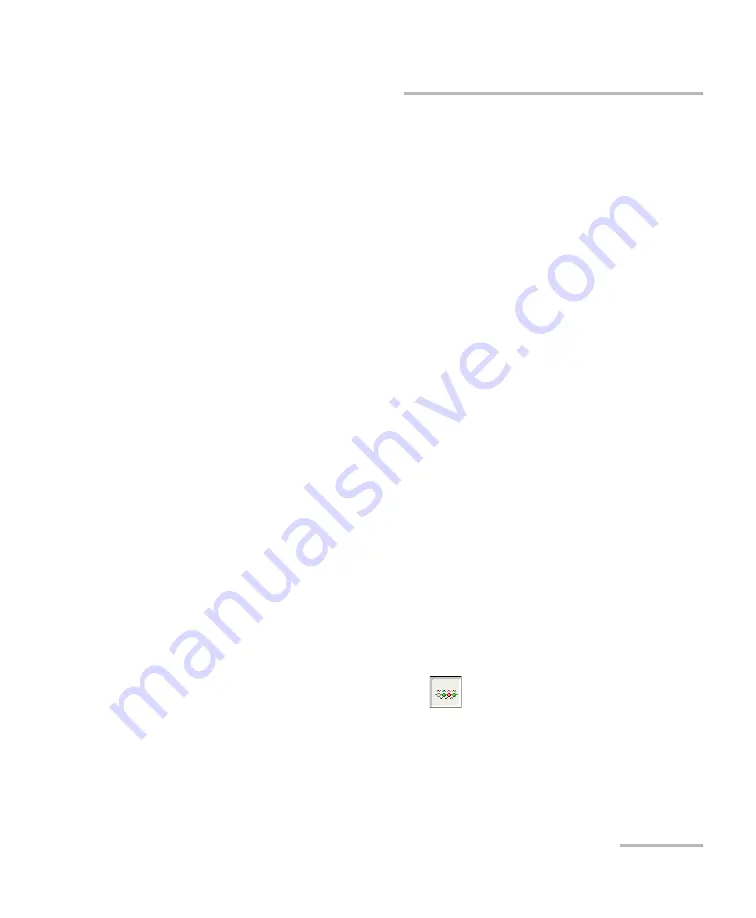
Analyzing Traces and Events
OTDR
109
Linear View
³
You can view, in turn, the reference trace and the main trace using the
Next Trace
button.
³
If you press a bubble or an horizontal line and hold for a few seconds,
the application will display a tooltip identifying the item (for example,
Reflective fault). If the bubble corresponds to a merged event, you will
also see details about the “sub-events”, including the event types.
³
The
Measure
tab is not available when the linear view is displayed.
³
If the
Zoom in automatically on defined fiber span
item is selected
(
OTDR Setup
>
General
tab), the first element that will be visible in
the linear view is the span start. However, it is possible to manually
scroll to view events that would be located before the span start.
³
The linear view cannot be displayed when the events table is empty.
Traces must have been analyzed before you can see them in the linear
view.
³
If you configured the application to show the macrobends
(
OTDR Setup
>
General
tab), when you display the trace
corresponding to the greatest wavelength of the selected wavelength
combination, you can view a line containing information about
macrobends. For example, if the wavelength combination is
1310 nm/1550 nm, macrobend information will appear for the 1550 nm
trace.
When macrobends are detected, icons will be displayed to identify
them. Colors of the bubbles correspond to the status of the events
(green for pass, red for fail) and do not change if macrobends are
detected.
To display the linear view:
From the main window, press the
button.
Note:
To display the linear view as the default view after the acquisitions are all
performed (at all the selected wavelengths) and the analysis of the last
wavelength is complete, see Selecting the Default View
















































