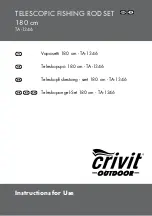Testing Fibers in Template Mode
OTDR
69
Acquiring Traces in Template Mode
4.
If applicable, the application will display the number of new events
detected for each wavelength.
4a.
Press
OK
to close the dialog box.
Note:
You can only add events to the reference trace during reference update.
Note:
If you chose the
Keep all events
feature for the acquisitions that will be
performed
after
the update, you may find it useful to add newly detected
events to obtain a more accurate reference trace.