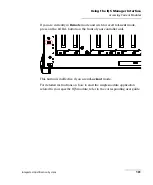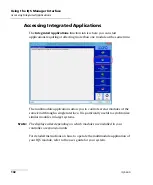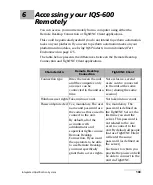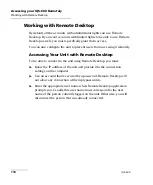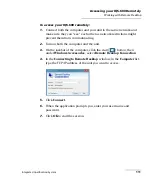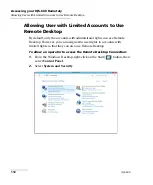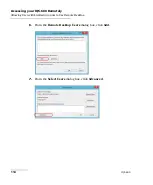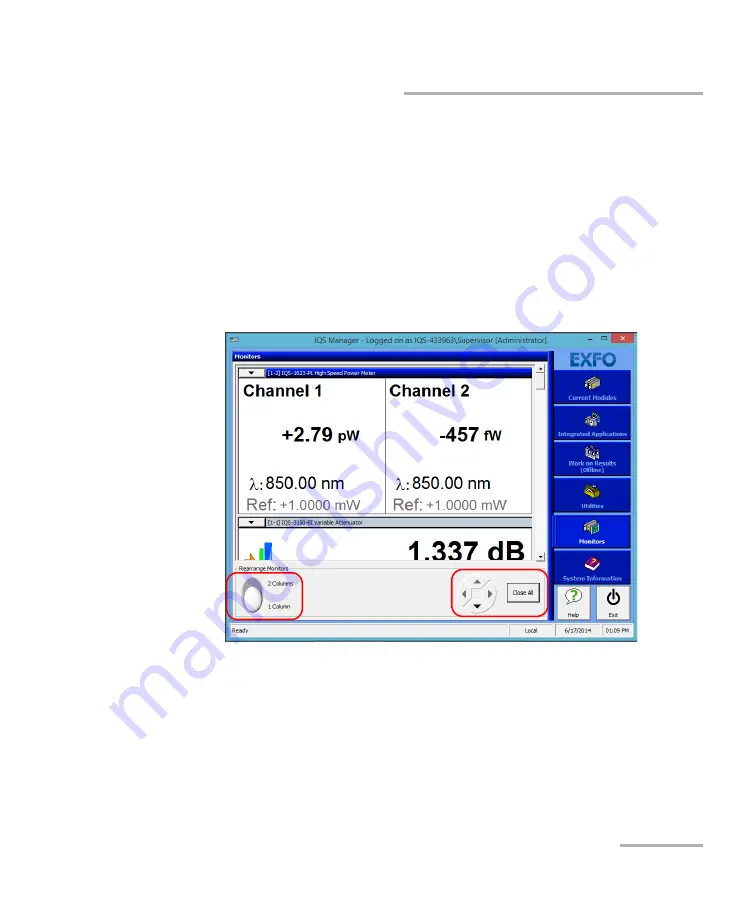
Using the IQS Manager Interface
Integrated Qualification System
105
Creating an Integrated Data Display
To move monitor windows:
1.
To select the monitor window you want to move, click once on its title
bar. The window title bar changes color to indicate that it is selected.
2.
Move the monitor window using the arrow buttons. The window either
moves to the empty space in the chosen direction, or swaps with the
window currently there.
You can also display only one column of monitor windows instead of
two by using the button located on the lower left-hand corner of the
window.
If you want to close all monitor windows, use the
Close All
button located
on the lower right-hand part of the
Monitors
function tab.
Note:
Closing all monitor windows using the
Close All
button
does not
close the
corresponding module applications.
For instructions on how to use the monitor window features of your IQS
module, refer to the module‘s user guide.
Summary of Contents for IQS-600 Series
Page 1: ...User Guide Integrated Qualification System IQS 600...
Page 22: ......
Page 28: ......
Page 106: ......
Page 132: ......
Page 194: ...Using IQS Products in an Automated Test Environment 186 IQS 600 Standard Status Data Structure...
Page 252: ......
Page 274: ......
Page 336: ......
Page 366: ...Using the IQS 9600 Utility Module 358 IQS 600...
Page 367: ...Using the IQS 9600 Utility Module Integrated Qualification System 359...
Page 368: ......