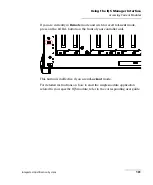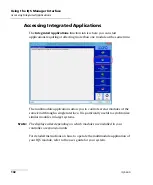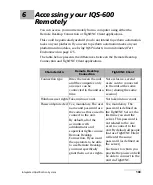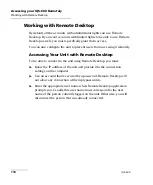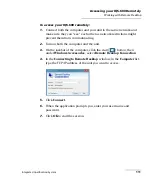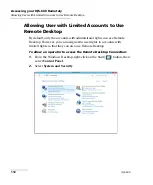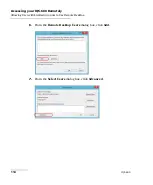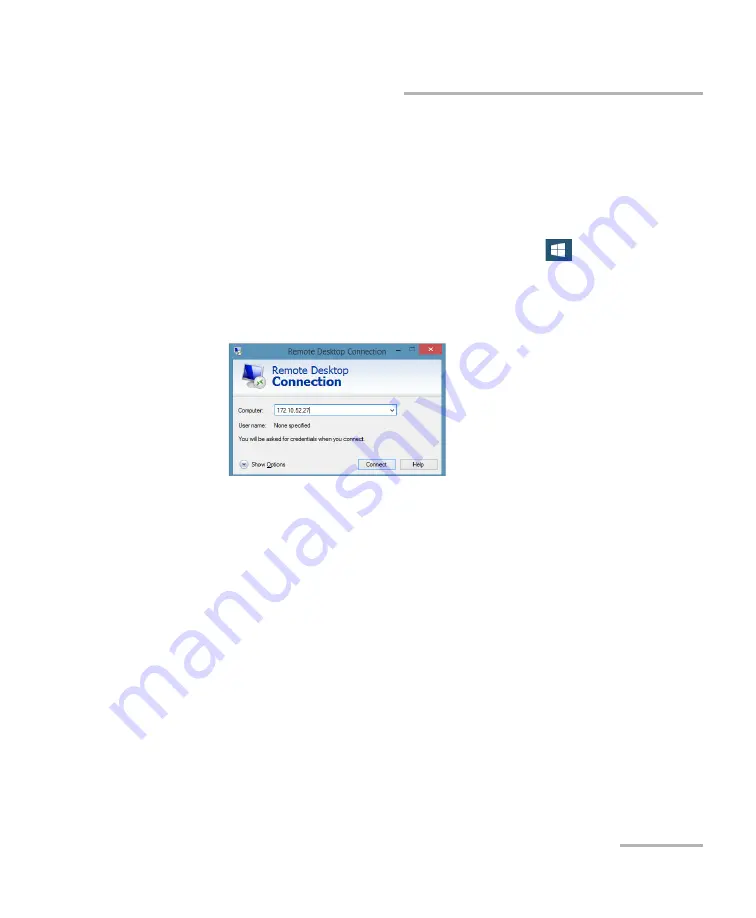
Accessing your IQS-600 Remotely
Integrated Qualification System
111
Working with Remote Desktop
To access your IQS-600 remotely:
1.
Connect both the computer and your unit to the same network and
make sure they can “see” each other as network restrictions might
prevent them from communicating.
2.
Turn on both the computer and the unit.
3.
On the taskbar of the computer, click the start (
) button, then
under
Windows Accessories
, select
Remote Desktop Connection
.
4.
In the
Connecting to Remote Desktop
window, in the
Computer
list,
type the TCP/IP address of the unit you want to access.
5.
Click
Connect
.
6.
When the application prompts you, enter your user name and
password.
7.
Click
OK
to start the session.
Summary of Contents for IQS-600 Series
Page 1: ...User Guide Integrated Qualification System IQS 600...
Page 22: ......
Page 28: ......
Page 106: ......
Page 132: ......
Page 194: ...Using IQS Products in an Automated Test Environment 186 IQS 600 Standard Status Data Structure...
Page 252: ......
Page 274: ......
Page 336: ......
Page 366: ...Using the IQS 9600 Utility Module 358 IQS 600...
Page 367: ...Using the IQS 9600 Utility Module Integrated Qualification System 359...
Page 368: ......