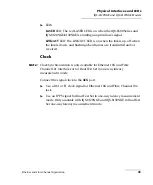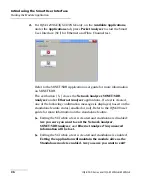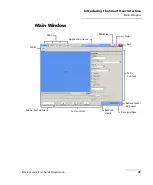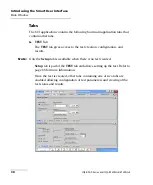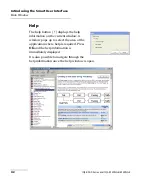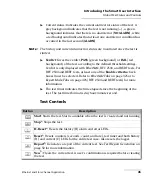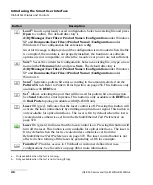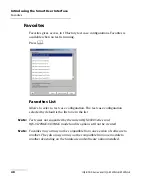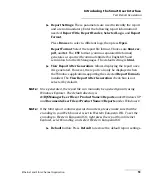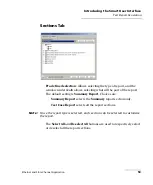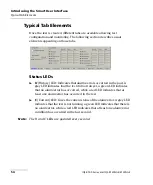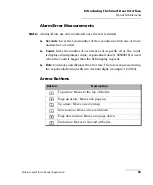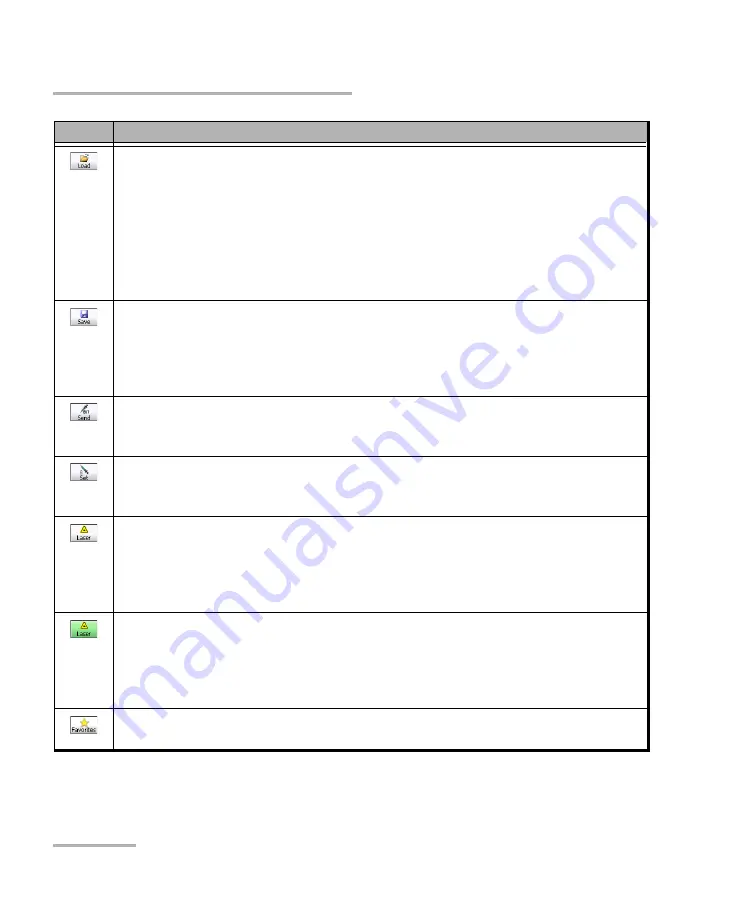
Introducing the Smart User Interface
46
IQS-8500 Series and IQS-8120NGE/8130NGE
Global Test Status and Controls
Load
: Loads a previously saved configuration. Select an existing file and press
Open
to confirm. The default directory is
d:\IQSManager\User Files\<Product Name>\Configuration
under Windows
XP and
Documents\User Files\<Product Name>\Configuration
under
Windows 8. The configuration file extension is
cfg
.
An error message is displayed and the configuration is not loaded when the file
is corrupted, the module is not properly installed, the hardware or software
options are not compatible, or when the resources or power are not sufficient.
Save
: Saves the current test configuration. Select an existing file, or type a new
name in the
File name
field, and press
Save
. The default directory is
d:\IQSManager\User Files\<Product Name>\Configuration
under Windows
XP and
Documents\User Files\<Product Name>\Configuration
under
Windows 8.
: Generates pattern bit error according to the amount selected on the
Pattern TX
tab. Refer to
Pattern Error Injection
on page 256. This button is only
available with
BERT
test.
: Allows selecting the port that will be used for pattern bit error injection.
See
Send
button for error injection. This button is only available with
BERT
test
in
Dual Ports
topology. Available with IQS-8510B only.
Laser
Off (grey): Indicates that the laser control is off. Pressing this button will
activate the laser immediately by emitting an optical laser signal. This button is
only available for optical interfaces. The laser is On by default when the test is
created unless otherwise set from the
Default/Ethernet Test Preferences
Laser
On (green): Indicates that the laser control is on. Pressing this button will
turn off the laser. This button is only available for optical interfaces. The laser is
On by default when the test is created unless otherwise set from the
Default/Ethernet Test Preferences
on page 370. The laser control button is not
affected when turning off the laser by generating a LOS for example.
Favorites
: Provides access to 10 default or customer defined test case
configurations. See
on page 48 for more information.
a.
Only available when the test is running.
b.
Only available when the test is not running (Stop).
Button
Description