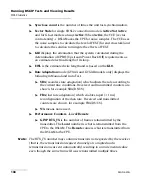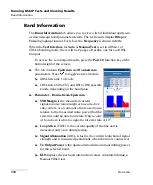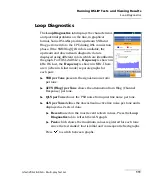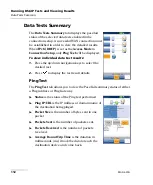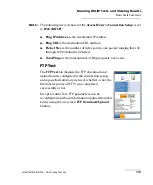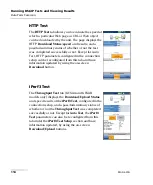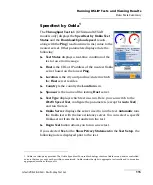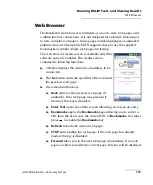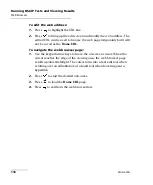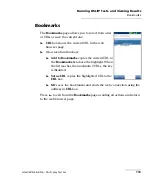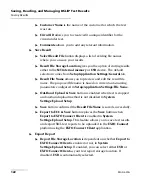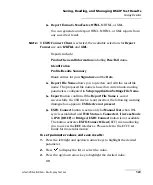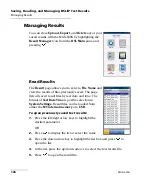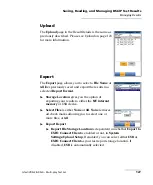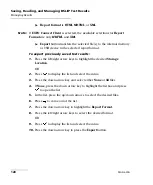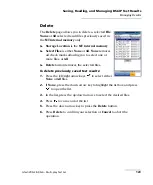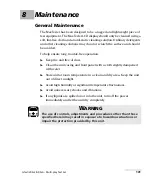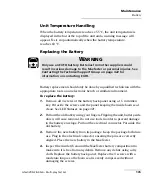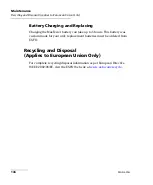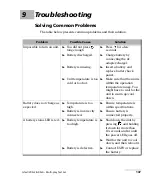Saving, Reading, and Managing DSL/IP Test Results
122
MAX-630G
Saving Results
Customer Name
is the name of the customer for which the test
was run.
Circuit ID
allows you to create/edit a unique identifier for the
circuit under test.
Comments
allows you to add any relevant information.
Save Result
Select Result File
button displays a list of existing file names
where you can save your results.
Result File Storage Location
gives you the option of storing results
either in the
MT internal memory
or
USB
device. The default
selection comes from
Setup
/
Application Settings
/
General
tab.
Result File Name
allows you to preview and edit the result file
name. The proposed file name is based on current auto-naming
parameters configured in
Setup
/
Application Settings
/
File Name
.
Out-Band Upload & Save
button is enabled when test is stopped
and out-band upload method is not disabled in
System
Settings
/
Upload Setup
.
Save
button confirms if the
Result File Name
is saved successfully.
Export to ECC & Save
button replaces the
Save
button when
Export to EXFO Connect Client
is enabled in
System
Settings
\
Upload Setup
. This feature allows you to save test results
and export XML test reports to be uploaded to the
EXFO Connect
platform using the
EXFO Connect Client
application.
Export Report
Report File Storage Location
is dependent on whether
Export to
EXFO Connect Client
is enabled or not, in
System
Settings
\
Upload Setup
. If enabled, you can select either
USB
or
EXFO Connect Client
as your test report storage location. If
disabled,
USB
is automatically selected.