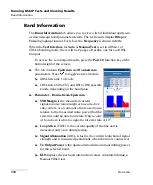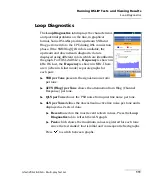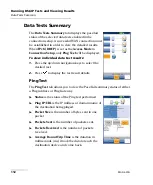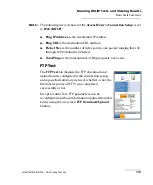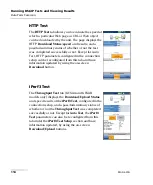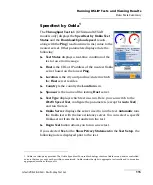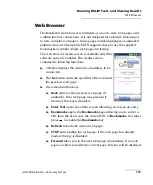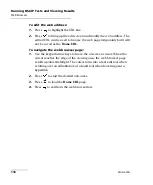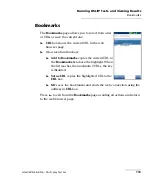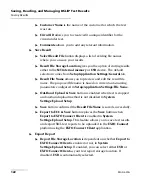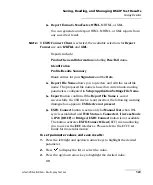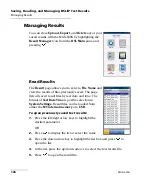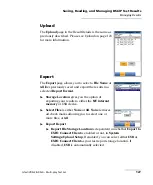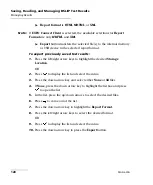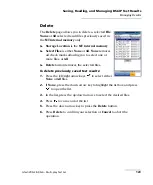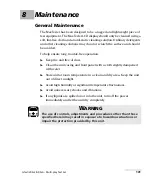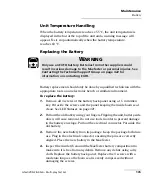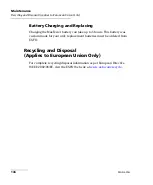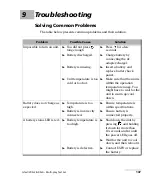Saving, Reading, and Managing DSL/IP Test Results
124
MAX-630G
Saving Results
4.
Press the left arrow key to erase the existing value, and then use the
alphanumeric keypad to enter a value. To cancel the entry, press
.
5.
Press
to accept the value.
Select Result File
Select Result File
page displays a list of existing file
names where you can save your results.
To save your results to an existing file name:
1.
Use the up/down navigation keys to highlight the
desired
FileName
.
2.
Press
to confirm your selection.
Upload
The
Upload
page allows you to upload the saved
results to an FTP site or a USB memory stick. Select a
FileName
or
All
files previously saved. Files are
uploaded via the existing in-band DSL or Ethernet
connection made during the test or an out-band
upload connection (Wi-Fi or Ethernet) as shown by
the corresponding icon in the top right-hand corner of
the navigation bar.
Upload Location
is
FTP
or
USB
.
Upload Results Location
allows you to upload
saved
DSL/Ethernet
or
Copper
result files. DSL
and Ethernet result files are at the same location.
Select Files
is either
None
which removes all check marks allowing
you to select one or more files, or
All
.