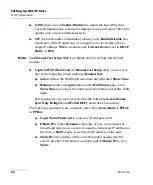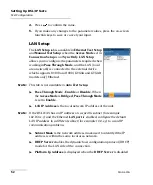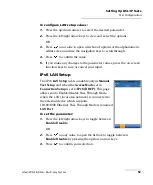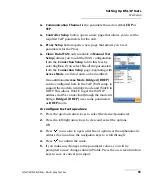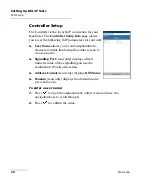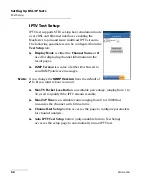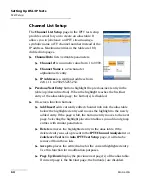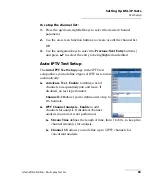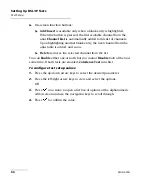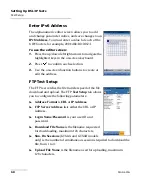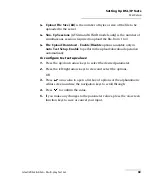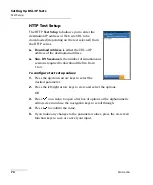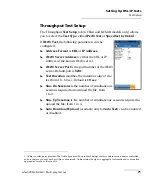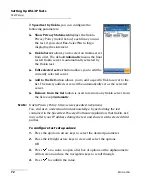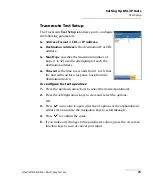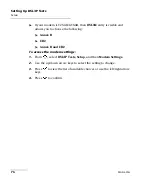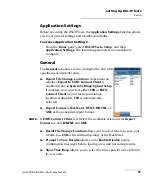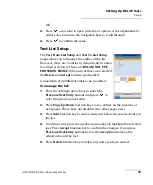Setting Up DSL/IP Tests
64
MAX-630G
Test Setup
Channel List Setup
The
Channel List Setup
page in the IPTV test setup
provides a tool for you to create an alias table. It
allows you to join/leave an IPTV stream using a
symbolic name or TV channel number instead of the
IP address. Maximum entries in the table are 100,
divided into pages.
Channel Info
lists 3 editable parameters:
Channel #
is a numeric value from 1 to 9999.
Channel Name
is a 24-character
alphanumeric entry.
IP Address
is a multicast address from
224.1.1.1 to 239.255.255.254.
Previous
/
Next Entry
buttons highlight the previous/next entry in the
table (up/down direction). When the highlight reaches the first/last
entry of the alias table page, the button(s) is disabled.
On-screen function buttons:
Add/Insert
adds currently edited channel info into the alias table
below the highlighted entry and moves the highlight to the newly
added entry. If the page is full, the bottom entry moves to the next
page. Selecting the highlight placement allows you add and group
entries with similar parameters.
Delete
removes the highlighted entry in the alias table. If the
deleted entry was also present in the
IPTV Channel Analysis
list or
Join/leave Test
list in
Auto IPTV Test Setup
page, it will also be
removed from those lists.
Accept
replaces the edited value for the current highlighted entry.
Use this function for modification purposes.
Page Up
/
Down
display the previous/next page(s) of the alias table.
If current page is the first/last page, the button(s) are disabled.