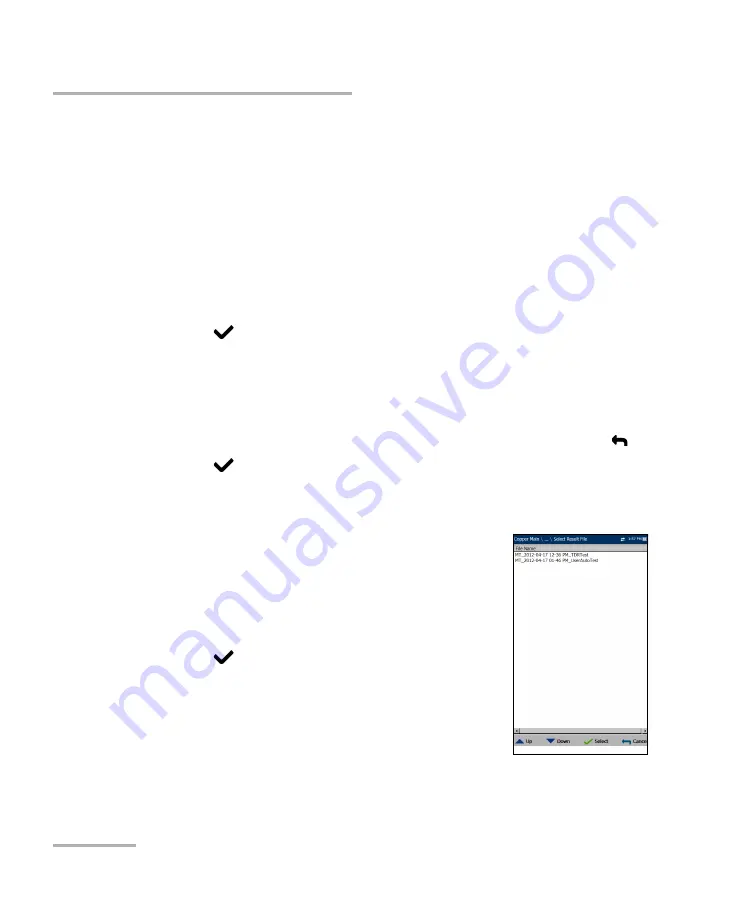
Setting Up Copper Tests
102
MAX-635G
Saving Results
Report File Name
allows you to preview and edit the result file
name. The proposed file name is based on current auto-naming
parameters configured in Setup/Application Settings/File Name.
Export
button confirms if the
Report File Name
is saved
successfully. If a USB device is not inserted, the following warning
dialogue box appears:
USB device not present
.
To set parameter values and save results:
1.
Press the left/right and up/down arrow keys to highlight the desired
parameter.
2.
Press
to display the list or select the value.
3.
Press the up/down arrow key to highlight the desired value.
OR
4.
Press the left arrow key to erase the existing value, and then use the
alphanumeric keypad to enter a value. To cancel the entry, press
.
5.
Press
to accept the value.
Select Result File
Select Result File
page displays a list of existing file
names where you can save your results.
To save your results to an existing File Name:
1.
Use the up/down navigation keys to highlight the
desired File Name.
2.
Press
to confirm your selection.
Summary of Contents for MAX-635G
Page 1: ...User Guide Copper and G fast VDSL2 ADSL2 Multi play Test Set MAX 635G www EXFO com ...
Page 10: ......
Page 26: ......
Page 162: ......
Page 218: ......
Page 270: ...TDR 260 MAX 635G Continuous Examples of Common Faults Short Fault ...
Page 271: ...TDR Copper and G fast VDSL2 ADSL2 Multi play Test Set 261 Continuous Open ...
Page 272: ...TDR 262 MAX 635G Continuous Bridged Tap ...
Page 273: ...TDR Copper and G fast VDSL2 ADSL2 Multi play Test Set 263 Continuous Splice Joint ...
Page 274: ...TDR 264 MAX 635G Continuous Peak Function ...
Page 275: ...TDR Copper and G fast VDSL2 ADSL2 Multi play Test Set 265 Continuous Dual Trace View ...
Page 276: ...TDR 266 MAX 635G Continuous Load Coil ...
Page 290: ......
Page 336: ......
Page 414: ......
Page 424: ......
Page 432: ......
Page 438: ......
Page 444: ......
















































