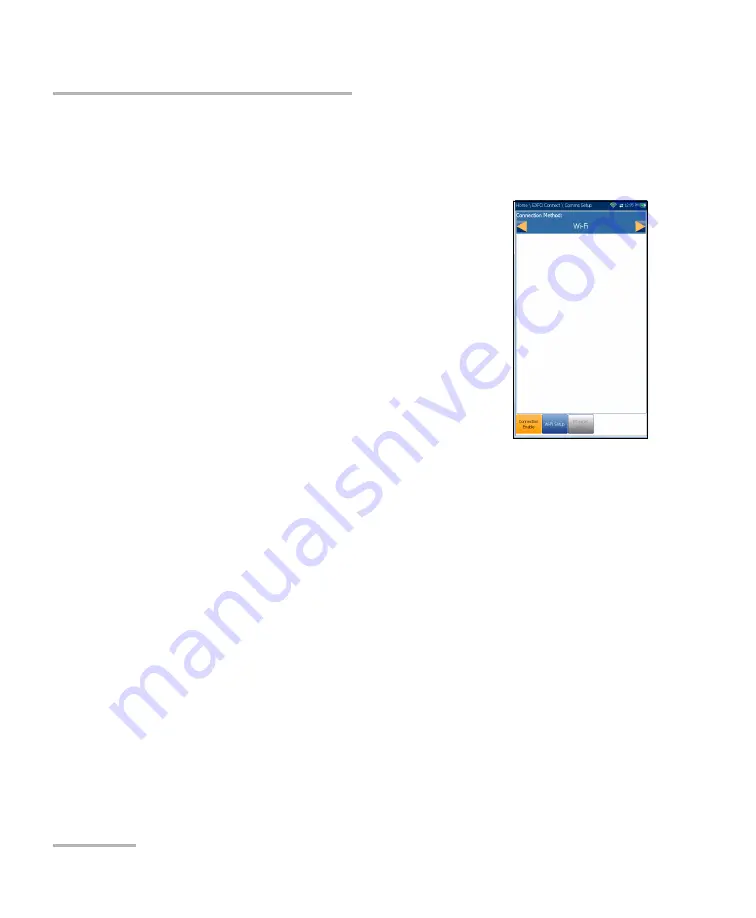
Setting Up the MAX-635G
48
MAX-635G
Comms Setup
Comms Setup
Connection Enable
The
Connection Enable
tab allows you to choose the
Connection Method
for upload.
Wi-Fi
Ethernet
DSL
allows you to perform software downloads
and upload your results to the EXFO Connect
Server. You should run Manual DSL tests and
achieve a WAN connection before activating the
EXFO Connect application from the Upload/Save
Result screen. When DSL is selected, the
following message is displayed:
DSL connection
was chosen for EXFO Connect. Please use EXFO Connect button
inside DSL Manual Test Upload/Save Results page
.
Disable Connection
option disables uploads via Wi-Fi or the Ethernet.
When
Wi-Fi
or
Ethernet
are selected, their respective icons are displayed
in the top right-hand corner of the navigation bar. The status of whether or
not a connection is present is indicated by the colour of the icon: green,
yellow, or red.
Summary of Contents for MAX-635G
Page 1: ...User Guide Copper and G fast VDSL2 ADSL2 Multi play Test Set MAX 635G www EXFO com ...
Page 10: ......
Page 26: ......
Page 162: ......
Page 218: ......
Page 270: ...TDR 260 MAX 635G Continuous Examples of Common Faults Short Fault ...
Page 271: ...TDR Copper and G fast VDSL2 ADSL2 Multi play Test Set 261 Continuous Open ...
Page 272: ...TDR 262 MAX 635G Continuous Bridged Tap ...
Page 273: ...TDR Copper and G fast VDSL2 ADSL2 Multi play Test Set 263 Continuous Splice Joint ...
Page 274: ...TDR 264 MAX 635G Continuous Peak Function ...
Page 275: ...TDR Copper and G fast VDSL2 ADSL2 Multi play Test Set 265 Continuous Dual Trace View ...
Page 276: ...TDR 266 MAX 635G Continuous Load Coil ...
Page 290: ......
Page 336: ......
Page 414: ......
Page 424: ......
Page 432: ......
Page 438: ......
Page 444: ......
















































